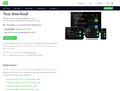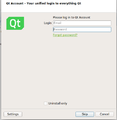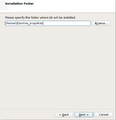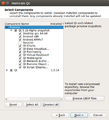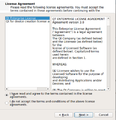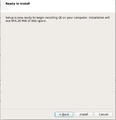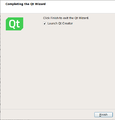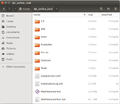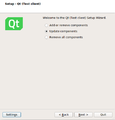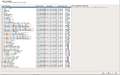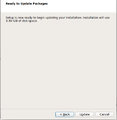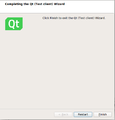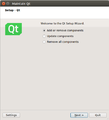How to get snapshot via online installer: Difference between revisions
Jump to navigation
Jump to search
No edit summary |
No edit summary |
||
| Line 5: | Line 5: | ||
File:Credentials.png|2. Insert your qt account details (or skip those in case you don't have ones) | File:Credentials.png|2. Insert your qt account details (or skip those in case you don't have ones) | ||
File:Select_Installation_Dir.png|3. Select installation directory | File:Select_Installation_Dir.png|3. Select installation directory | ||
File: | File:Select_Components.png|4. Select snapshot to be installed from component tree view. Note: Most probably you should install only the targets you really need. | ||
File:Accept_Enterprise_License.png|5. Accept the license | File:Accept_Enterprise_License.png|5. Accept the license | ||
File:Install.png|6. Select 'Install' | File:Install.png|6. Select 'Install' | ||
Revision as of 12:57, 23 March 2017
Installing snapshot (or pre-release) via online installer
Update new snapshot (or new pre-release) to the existing online installation
NOTE: Please make sure there is already installed snapshot(or pre-release) in the online installation.
Adding snapshot (or pre-release) to the existing online installation
NOTE: Please make sure there isn't already installed snapshot(or pre-release) in the online installation.