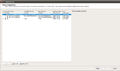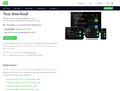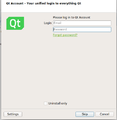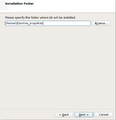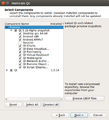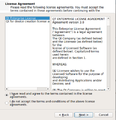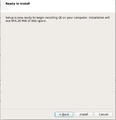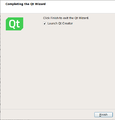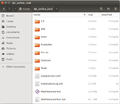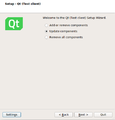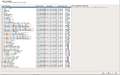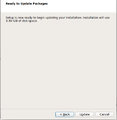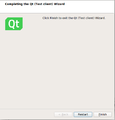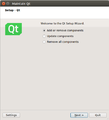How to get snapshot via online installer: Difference between revisions
Jump to navigation
Jump to search
No edit summary |
m (→Installing snapshot (or pre-release) via online installer: Give actually useful URL for download of online installers.) |
||
| (4 intermediate revisions by one other user not shown) | |||
| Line 1: | Line 1: | ||
== How to see the version number of the package to be installed == | |||
<gallery> | |||
File:Select_Components_Expanded.png|You can find version number of the package to be installed from 'New Version' column. And note: You might need to expand the installer window to see all columns | |||
</gallery> | |||
== Installing snapshot (or pre-release) via online installer == | == Installing snapshot (or pre-release) via online installer == | ||
<gallery> | <gallery> | ||
File:Download_Installer.png|1. Download latest online installer from qt.io/download | File:Download_Installer.png|1. Download latest online installer from [http://download.qt.io/official_releases/online_installers/ download.qt.io] or from your QtAccount & start the installer | ||
File:Credentials.png|2. Insert your qt account details (or skip those in case you don't have ones) | File:Credentials.png|2. Insert your qt account details (or skip those in case you don't have ones) | ||
File:Select_Installation_Dir.png|3. Select installation directory | File:Select_Installation_Dir.png|3. Select installation directory | ||
File: | File:Select_Components.png|4. Select snapshot to be installed from component tree view. Note: Most probably you should install only the targets you really need. | ||
File:Accept_Enterprise_License.png|5. Accept the license | File:Accept_Enterprise_License.png|5. Accept the license | ||
File:Install.png|6. Select 'Install' | File:Install.png|6. Select 'Install' | ||
Latest revision as of 10:57, 15 November 2017
How to see the version number of the package to be installed
Installing snapshot (or pre-release) via online installer
1. Download latest online installer from download.qt.io or from your QtAccount & start the installer
Update new snapshot (or new pre-release) to the existing online installation
NOTE: Please make sure there is already installed snapshot(or pre-release) in the online installation.
Adding snapshot (or pre-release) to the existing online installation
NOTE: Please make sure there isn't already installed snapshot(or pre-release) in the online installation.