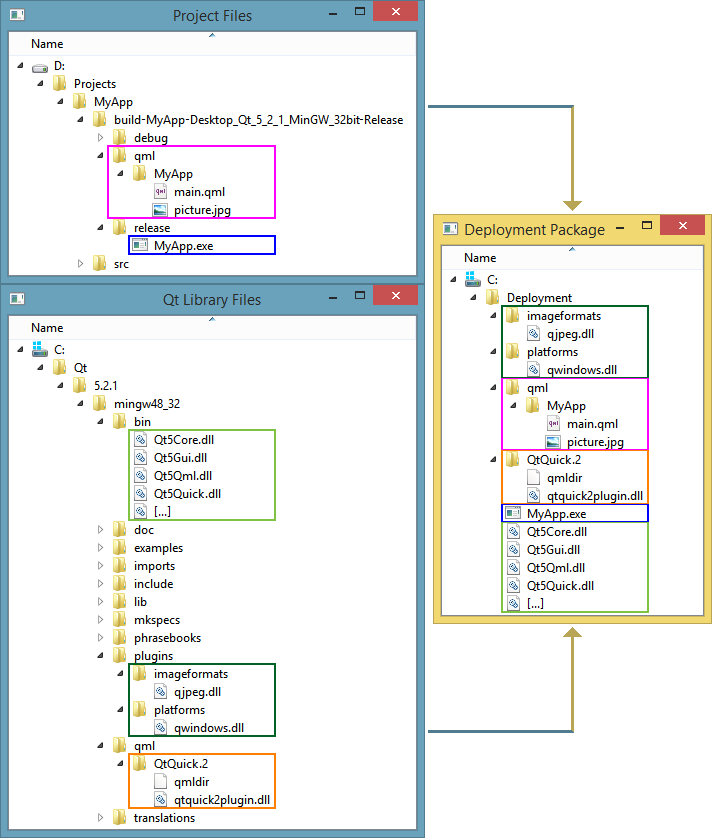Deploy an Application on Windows: Difference between revisions
(Add to HowTo) |
(The user should try windeployqt first) |
||
| Line 1: | Line 1: | ||
[[Category:HowTo]] | [[Category:HowTo]] | ||
{{LangSwitch}} | {{LangSwitch}} | ||
'''''NOTE: The recommended way to deploy your application is to use the [https://doc.qt.io/Qt-5/windows-deployment.html official deployment tool (windeployqt)]. Try that first! Continue reading this guide only if ''windeployqt'' doesn't quite work for you.''''' | |||
The ''windeployqt'' tool will gather files from a few different locations. Here is an example of an app that uses Qt Quick to display a picture (PACKAGE-SPECIFIC DLLS ARE NOT SHOWN): | |||
[[File:Qt_Deployment_Structure_Windows.png]] | [[File:Qt_Deployment_Structure_Windows.png]] | ||
Sometimes, your app might be missing some functionality after deployment. Perhaps a window is blank, an image doesn't show, or a music file won't play. If this happens, ''windeployqt'' has probably forgotten to include a file that is only loaded at runtime (like a plug-in DLL). | |||
Here is a systematic (albeit brute-force) way to identify the missing files. This guide is written for Qt 5 and assumes that: | |||
* The ''release version'' of your app works correctly when you build + run it from Qt Creator | |||
* Your (dynamically-linked) copy of Qt is installed in C:\Qt\5.2.1\mingw48_32\ | |||
=== Initial deployment (Quick and dirty) === | === Initial deployment (Quick and dirty) === | ||
Revision as of 12:49, 18 August 2018
NOTE: The recommended way to deploy your application is to use the official deployment tool (windeployqt). Try that first! Continue reading this guide only if windeployqt doesn't quite work for you.
The windeployqt tool will gather files from a few different locations. Here is an example of an app that uses Qt Quick to display a picture (PACKAGE-SPECIFIC DLLS ARE NOT SHOWN):
Sometimes, your app might be missing some functionality after deployment. Perhaps a window is blank, an image doesn't show, or a music file won't play. If this happens, windeployqt has probably forgotten to include a file that is only loaded at runtime (like a plug-in DLL).
Here is a systematic (albeit brute-force) way to identify the missing files. This guide is written for Qt 5 and assumes that:
- The release version of your app works correctly when you build + run it from Qt Creator
- Your (dynamically-linked) copy of Qt is installed in C:\Qt\5.2.1\mingw48_32\
Initial deployment (Quick and dirty)
- Close Qt Creator.
- Copy the following into C:\Deployment\
- The release version of MyApp.exe
- All the .dll files from C:\Qt\5.2.1\mingw48_32\bin\
- All the folders from C:\Qt\5.2.1\mingw48_32\plugins\
- (If you used QML) All the folders from C:\Qt\5.2.1\mingw48_32\qml\
- Rename C:\Qt\ to C:\QtHidden\ (This turns your PC into a clean environment, just like one that doesn't have Qt installed).
- Launch C:\Deployment\MyApp.exe.
If your app worked correctly, congratulations! You are almost ready for deployment. You don't want to ship a 1.5GB package though, so it's time to clean up unused files.
If it didn't work correctly, ask for help (see the Appendix)
Final deployment (Cleaned up)
Do the deletion steps below in C:\Deployment\ and all of its subdirectories. After each deletion, launch C:\Deployment\MyApp.exe and test it. If it stops working, restore the files you just deleted.
- Launch MyApp.exe. While it is running, try to delete all DLLs. The DLLs that aren't used will go to the recycle bin, leaving behind only the DLLs that you need. (This trick doesn't work for .qml and qmldir files, however).
- (If you used QML) Delete a few .qml files and try relaunching MyApp.exe. Repeat until you try all .qml files.
- (If you used QML) Delete qmldir files from the folders that have no more DLLs or .qml files
When you have removed all the files that you don't need,
- Rename C:\QtHidden\ back to C:\Qt\ to restore your installation.
- Distribute your app.
Appendix: How to ask for help
If you still get stuck,
- Start a new post in the Qt Project forum
- Say that you followed this guide. Say which attempts passed, and which attempts failed.
- Describe how it fails, and provide any error messages that you see.
- Provide a screenshot of the contents in C:\Deployment\
Remember: The more info you provide, the better your chances of getting a solution!