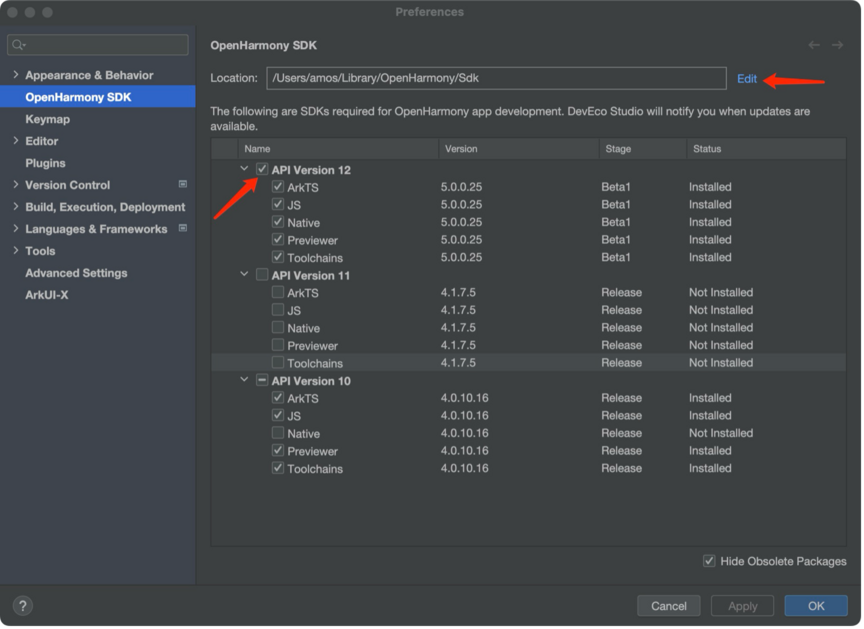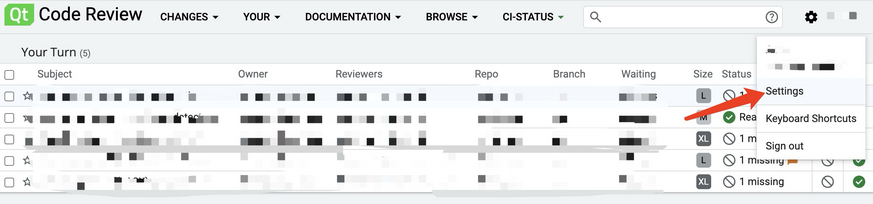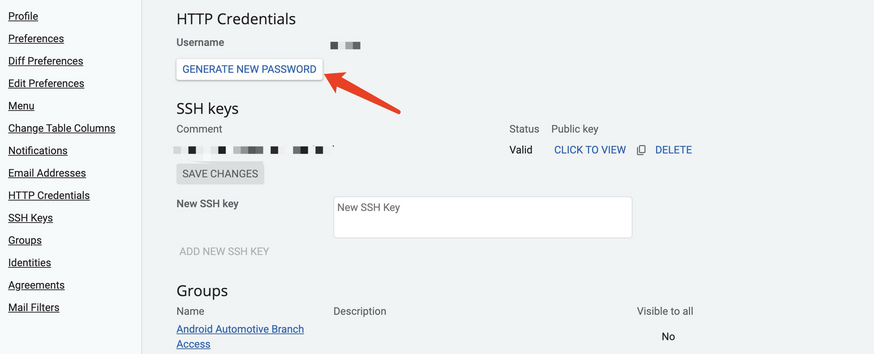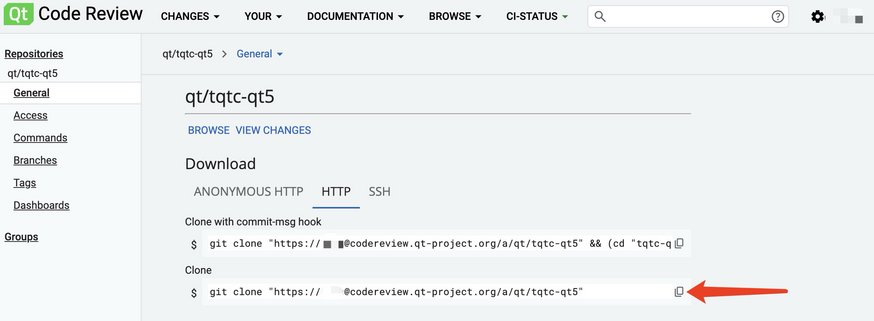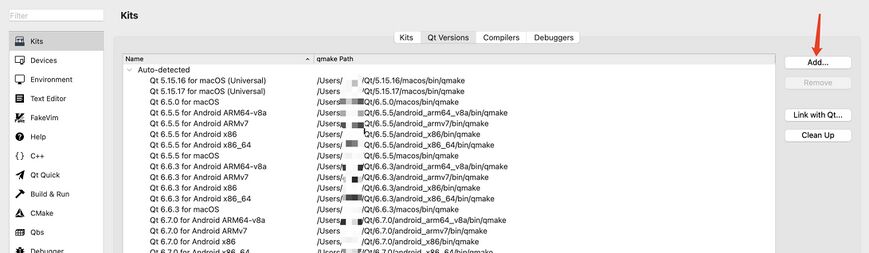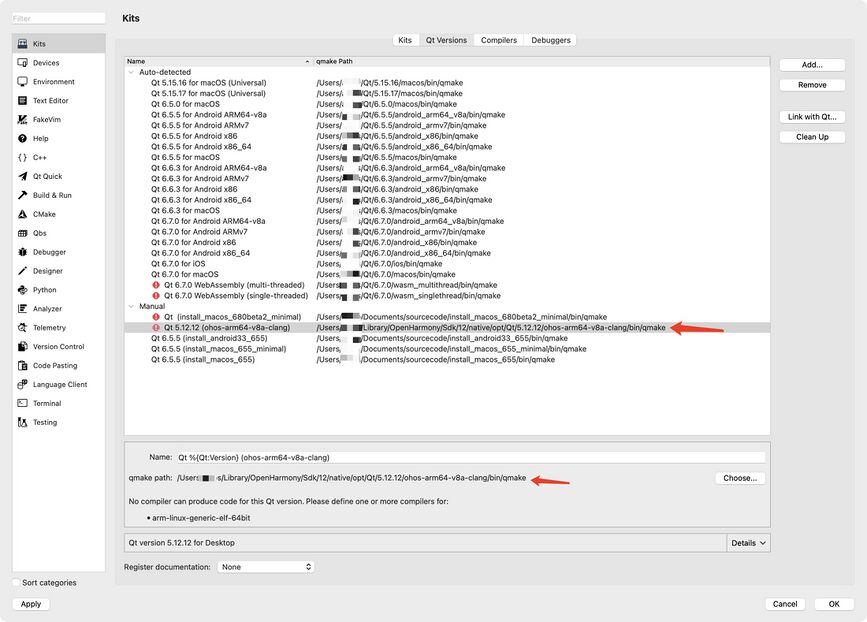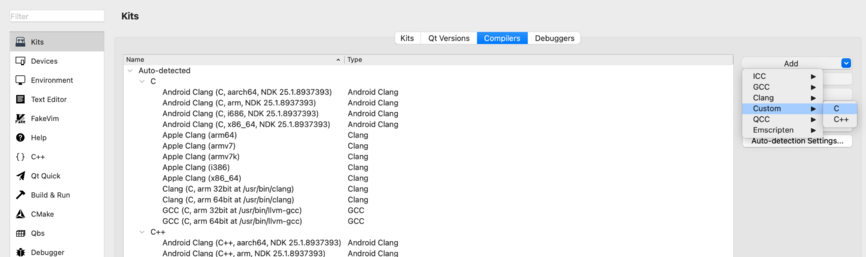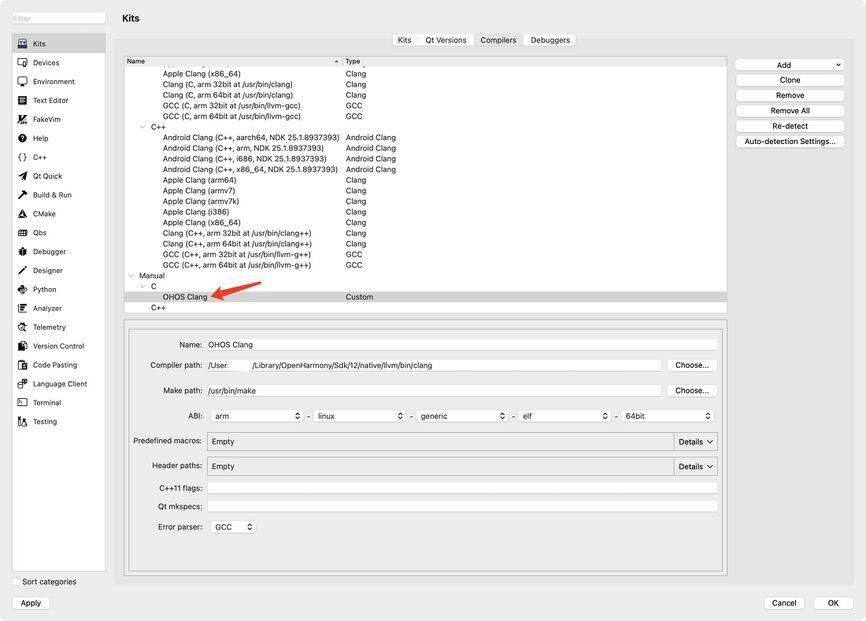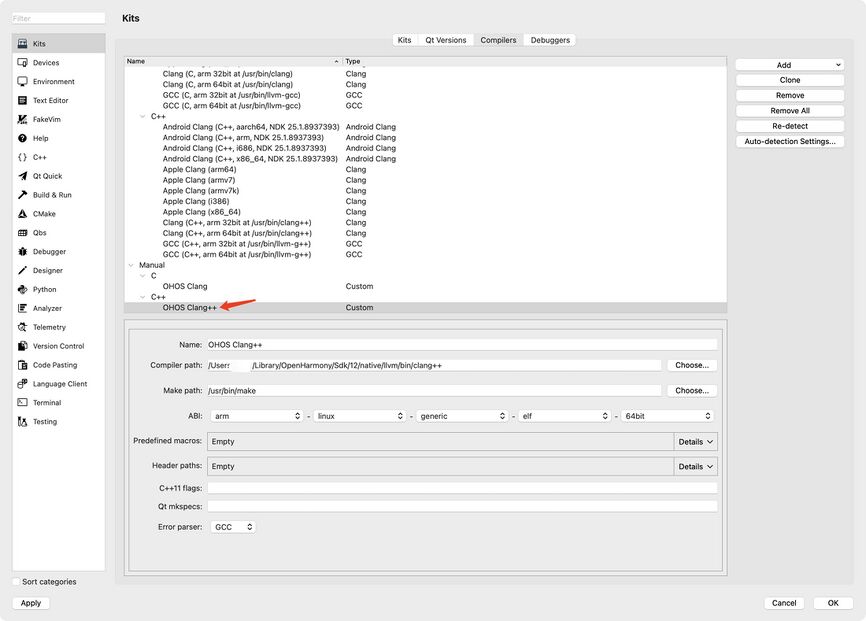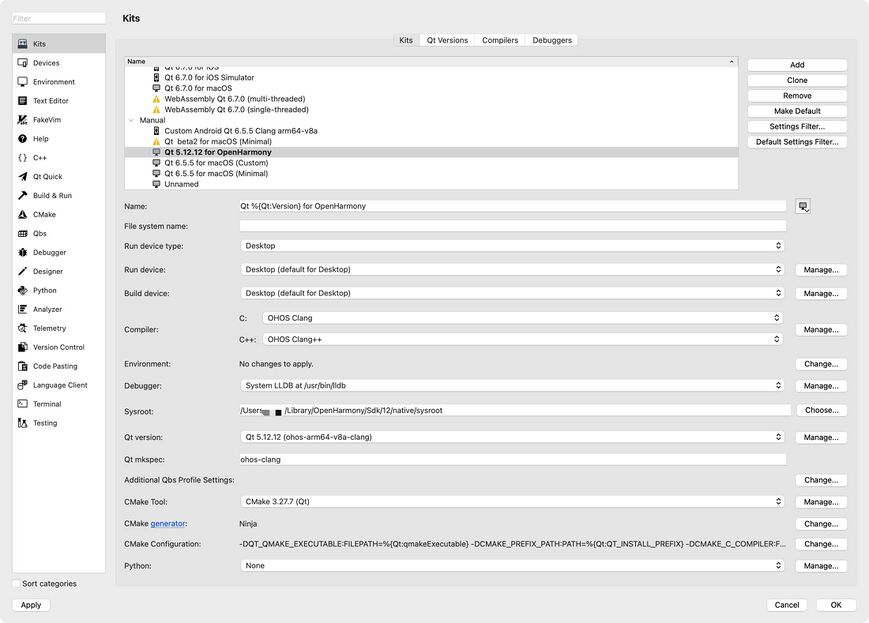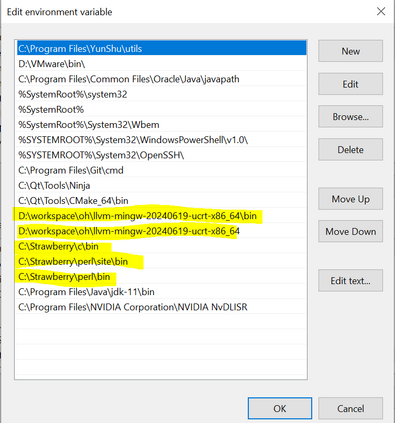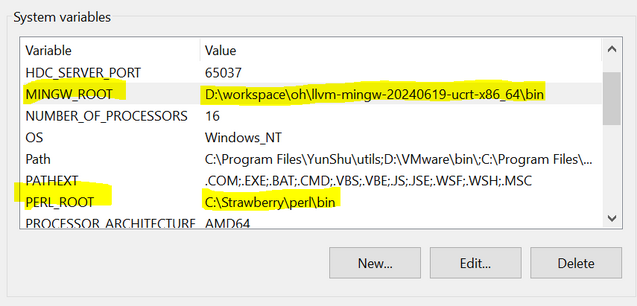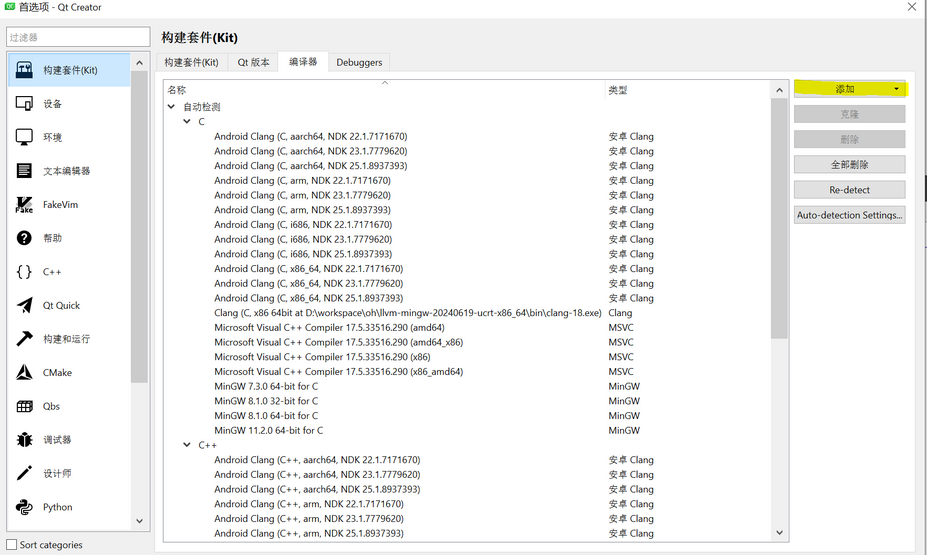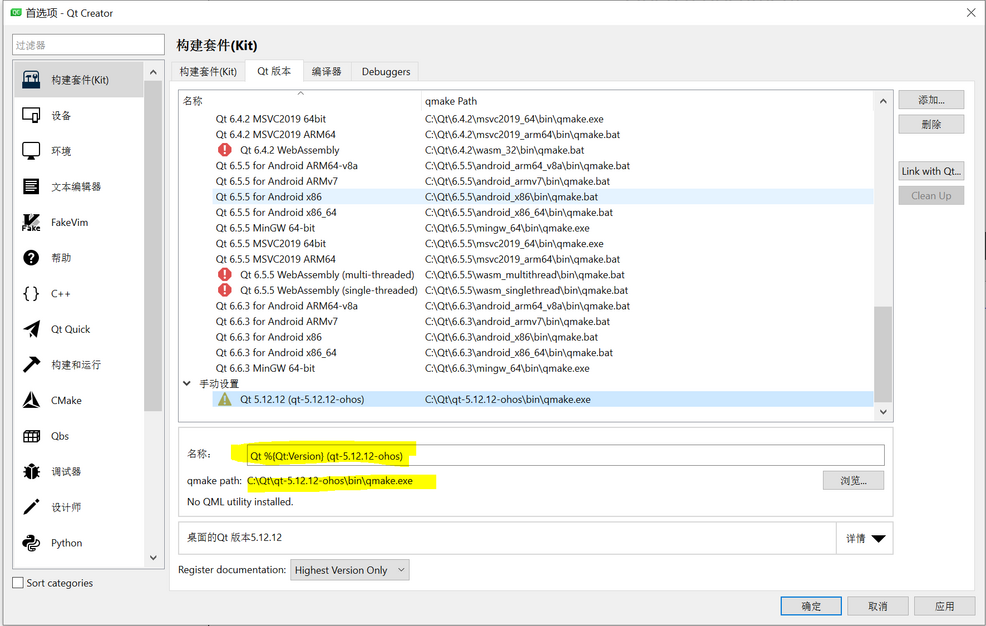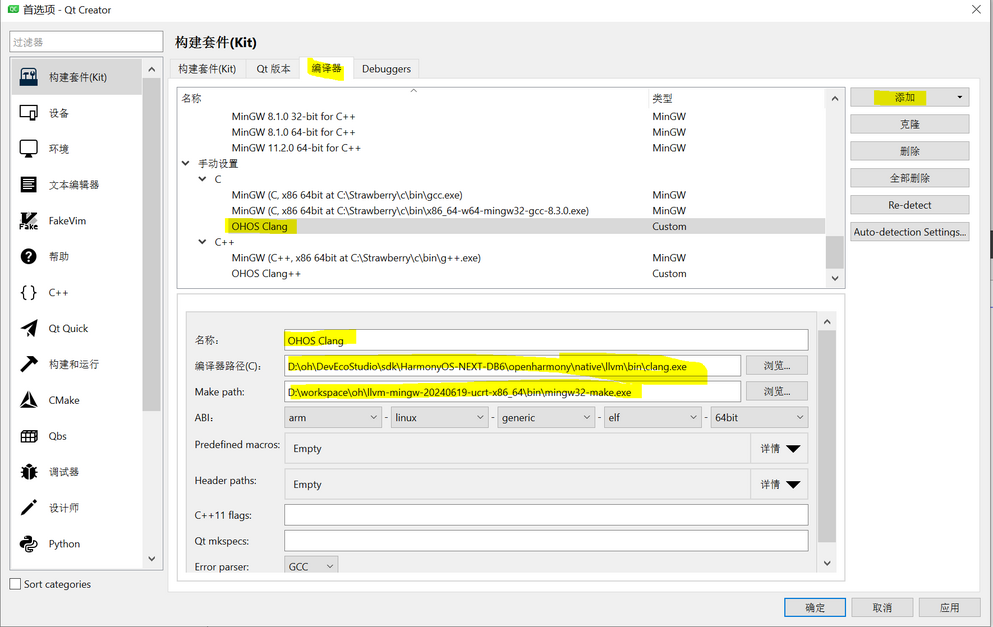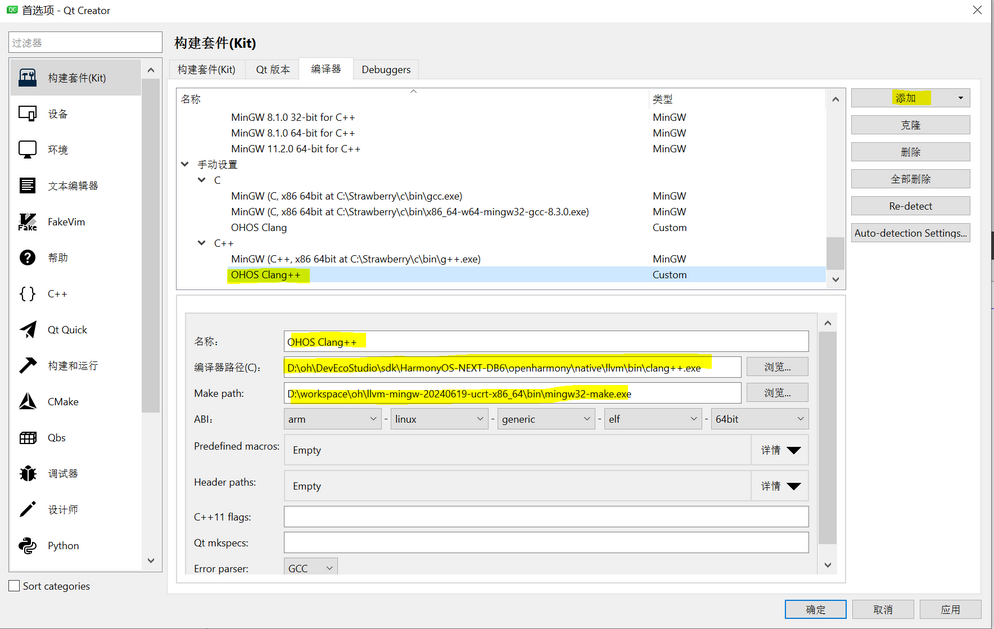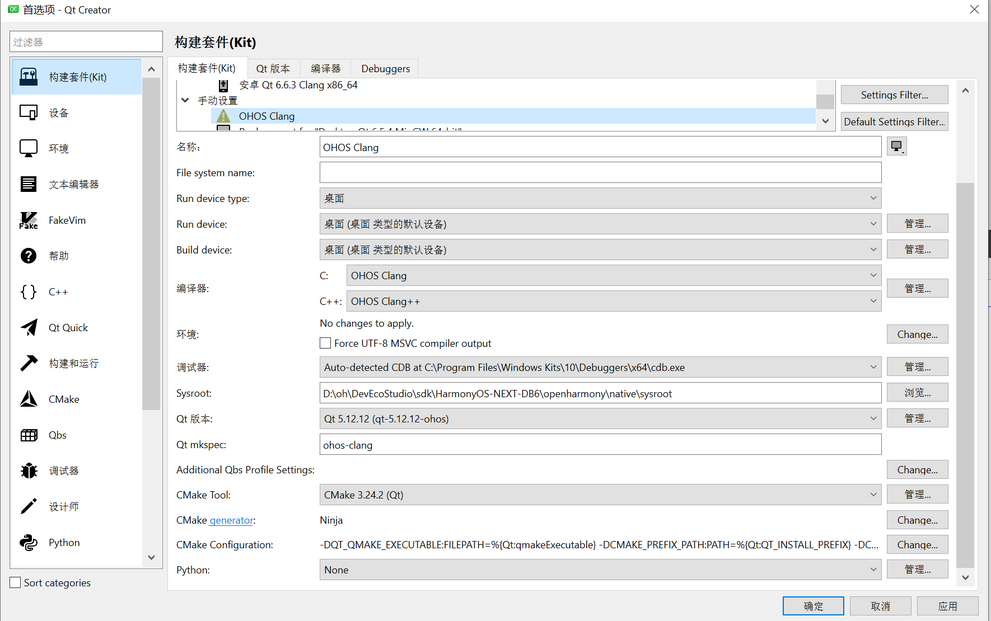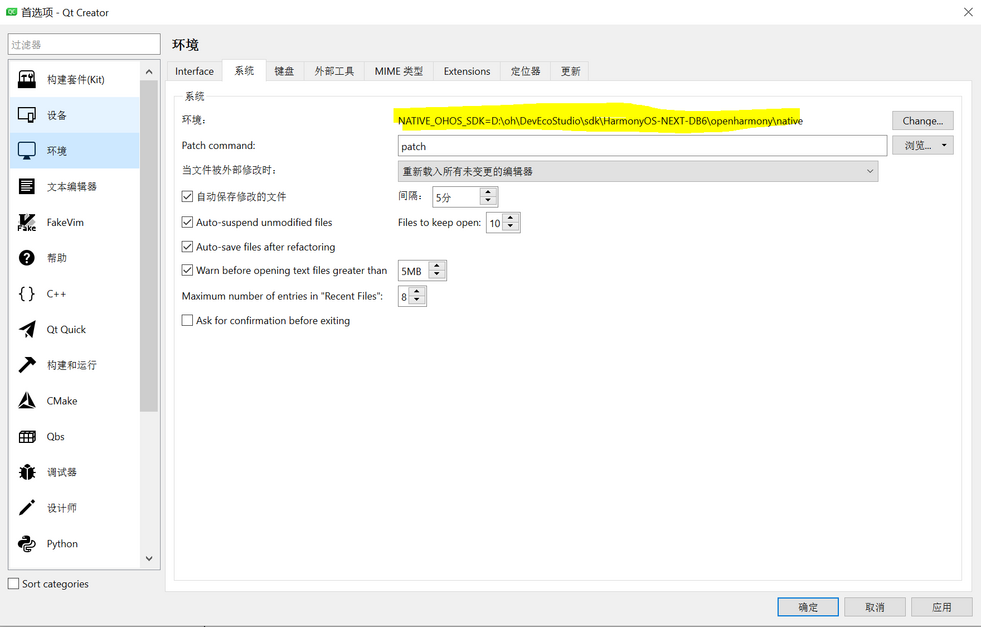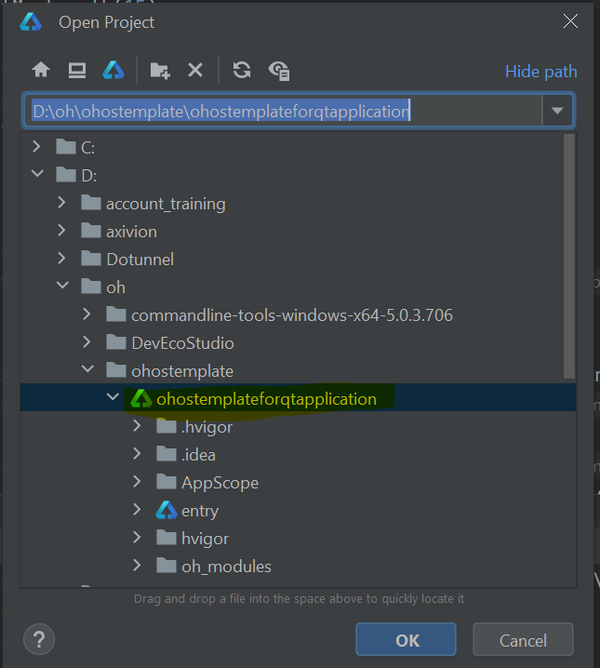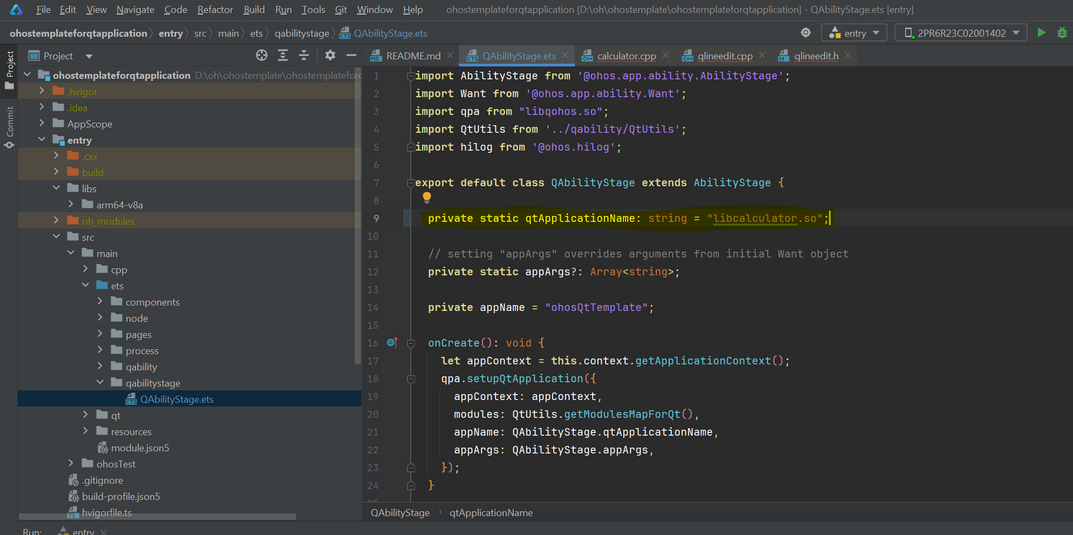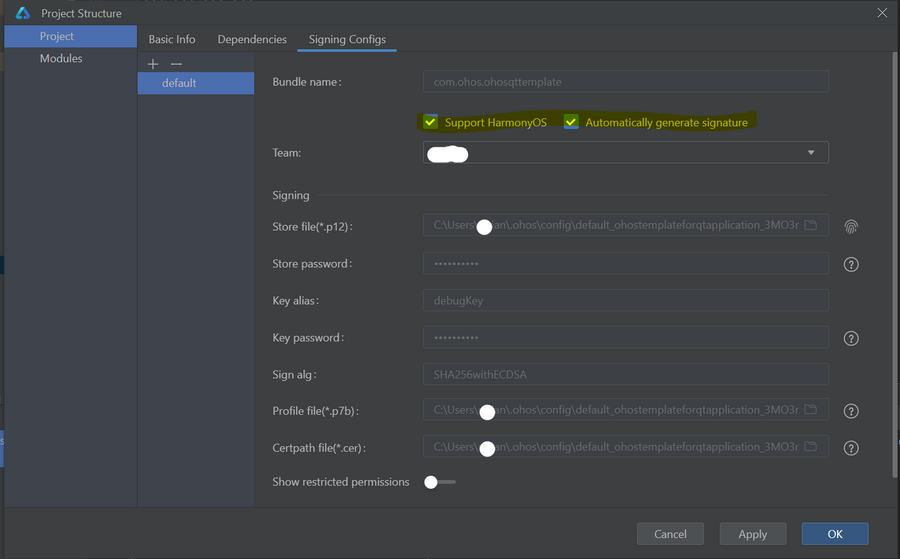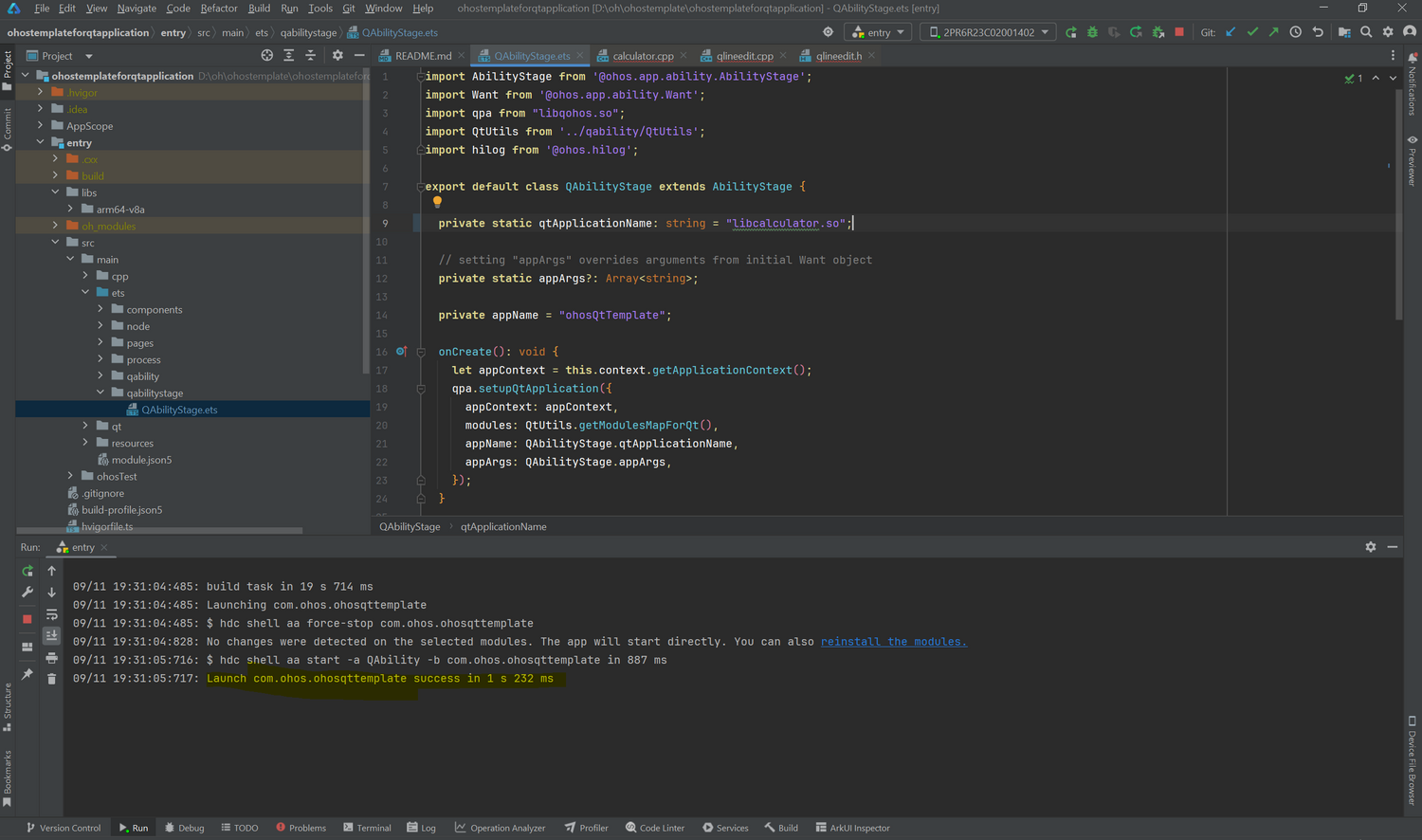Qt for OpenHarmony/zh: Difference between revisions
(create the Chinese version of Qt for OpenHamony) |
(translate the title and subtitle) |
||
| Line 5: | Line 5: | ||
=OpenHarmony 介绍= | =OpenHarmony 介绍= | ||
OpenHarmony是开放原子开源基金会孵化并运营的开源项目,目标是构建智能终端设备操作系统的框架与平台,面向全场景、全连接、全智能时代,推动万物互联产业繁荣发展。 | |||
[https://gitee.com/openharmony OpenHarmony 开源项目] | [https://gitee.com/openharmony OpenHarmony 开源项目] | ||
| Line 48: | Line 48: | ||
[[File:Git-address.png|874x874px]] | [[File:Git-address.png|874x874px]] | ||
=在 macOS 中为 Qt for OpenHarmony 构建 Qt 库= | =在 macOS 中为 Qt for OpenHarmony 构建 Qt 库= | ||
=== | ===准备第三方依赖项=== | ||
Following instruction has been prepared based on macOS Sonoma 14.0. Does not represent a minimum dependency condition. | Following instruction has been prepared based on macOS Sonoma 14.0. Does not represent a minimum dependency condition. | ||
*git version 2.39.3 | *git version 2.39.3 | ||
*python 3.12.0 | *python 3.12.0 | ||
=== | ===系统环境变量=== | ||
Open ''~/.zshrc'' or ''~/.bashrc'' and add the following:<syntaxhighlight lang="shell"> | Open ''~/.zshrc'' or ''~/.bashrc'' and add the following:<syntaxhighlight lang="shell"> | ||
local HARMONY_OS_API_VER=12 | local HARMONY_OS_API_VER=12 | ||
| Line 62: | Line 63: | ||
export NATIVE_OHOS_SDK=${OHOS_SDK_12}/native | export NATIVE_OHOS_SDK=${OHOS_SDK_12}/native | ||
</syntaxhighlight> | </syntaxhighlight> | ||
=== | ===构建 Qt 源代码=== | ||
You can use below script to build Qt for arm64-v8a target. | You can use below script to build Qt for arm64-v8a target. | ||
| Line 106: | Line 107: | ||
</syntaxhighlight> | </syntaxhighlight> | ||
=在 macOS 中为 OpenHarmony 构建 Qt 应用程序= | =在 macOS 中为 OpenHarmony 构建 Qt 应用程序= | ||
=== | ===在 Qt Creator 中为 OpenHarmony 创建开发工具包=== | ||
Go to '''Preferences''' → '''Kits''' → '''Qt Versions'''. Click the button '''Add…'''. | Go to '''Preferences''' → '''Kits''' → '''Qt Versions'''. Click the button '''Add…'''. | ||
[[File:Macos-qtversion-add.jpg|869x869px]] | [[File:Macos-qtversion-add.jpg|869x869px]] | ||
=== | ===配置 Qt 版本=== | ||
Select the '''qmake''' file generated by compiling the Qt for OpenHarmony source code: | Select the '''qmake''' file generated by compiling the Qt for OpenHarmony source code: | ||
[[File:Macos-oh-qmake.jpg|867x867px]] | [[File:Macos-oh-qmake.jpg|867x867px]] | ||
=== | ===配置 编译器=== | ||
Go to the Compilers tab. Click on the button Add, then select '''Custom''' → '''C'''. | Go to the Compilers tab. Click on the button Add, then select '''Custom''' → '''C'''. | ||
| Line 136: | Line 137: | ||
[[File:CppCompilers-filled.jpg|866x866px]] | [[File:CppCompilers-filled.jpg|866x866px]] | ||
=== | ===配置套件=== | ||
Go to '''Kits''' tab. | Go to '''Kits''' tab. | ||
| Line 142: | Line 143: | ||
[[File:Kits.jpg|869x869px]] | [[File:Kits.jpg|869x869px]] | ||
=== | ===在 Qt Creator 中设置所需的环境变量=== | ||
Go '''Preferences''' → '''Environment''' → '''System''' and click the '''Change…''' button in Environment section. | Go '''Preferences''' → '''Environment''' → '''System''' and click the '''Change…''' button in Environment section. | ||
| Line 151: | Line 152: | ||
[[File:Change-env.jpg|869x869px]] | [[File:Change-env.jpg|869x869px]] | ||
=在 Windows 中为 OpenHarmony 构建 Qt 库= | =在 Windows 中为 OpenHarmony 构建 Qt 库= | ||
=== | ===准备构建环境=== | ||
*Clone qt5 repository from Gerrit using --recursive parameter to get also all submodules,[[Qt for OpenHarmony#How to get Qt for OpenHarmony source code]]: | *Clone qt5 repository from Gerrit using --recursive parameter to get also all submodules,[[Qt for OpenHarmony#How to get Qt for OpenHarmony source code]]: | ||
| Line 170: | Line 171: | ||
SET LLVM_INSTALL_DIR=%NATIVE_OHOS_SDK%\llvm | SET LLVM_INSTALL_DIR=%NATIVE_OHOS_SDK%\llvm | ||
</syntaxhighlight></blockquote> | </syntaxhighlight></blockquote> | ||
=== | ===构建=== | ||
*With the same command prompt locate to your qt5 repository directory and create build directory parallel to that (Do NOT make the build | *With the same command prompt locate to your qt5 repository directory and create build directory parallel to that (Do NOT make the build | ||
directory a subdirectory of the qt5 directory). Then Go to build directory, define a variable with skipped modules and run configure | directory a subdirectory of the qt5 directory). Then Go to build directory, define a variable with skipped modules and run configure | ||
| Line 192: | Line 193: | ||
Be aware that Qt5 build + multiple options, currently Arch is arm64-v8a. | Be aware that Qt5 build + multiple options, currently Arch is arm64-v8a. | ||
=== | ===准备 下载Qt Creator 作为 Qt 开发的IDE === | ||
Download Qt Creator,create a kit for OpenHarmony manually | Download Qt Creator,create a kit for OpenHarmony manually | ||
=== | ===在 Qt Creator 中为 OpenHarmony 创建开发工具包=== | ||
Go to Edit →Preferences→Kits | Go to Edit →Preferences→Kits | ||
=== | ===配置 Qt 版本=== | ||
Go to Qt Version tab. Click the button Add…[[File:Add kits.png|none|thumb|927x927px]]Go to the folder in which Qt 5.12.12 for OHOS was installed (it should be installed in a path specified with PREFIX), then go to the bin folder, and select the qmake application and click Open. For example, I compiled the Qt source code with PREFIX=C:\Qt\qt-5.12.12-ohos, so qmake will be in C:\Qt\qt-5.12.12-ohos\bin\qmake. Set Name to Qt %{Qt:Version} for OHOS. At this point, there should be information, that there are no compilers that can produce code for this Qt version.[[File:Add qt version.png|none|thumb|986x986px]] | Go to Qt Version tab. Click the button Add…[[File:Add kits.png|none|thumb|927x927px]]Go to the folder in which Qt 5.12.12 for OHOS was installed (it should be installed in a path specified with PREFIX), then go to the bin folder, and select the qmake application and click Open. For example, I compiled the Qt source code with PREFIX=C:\Qt\qt-5.12.12-ohos, so qmake will be in C:\Qt\qt-5.12.12-ohos\bin\qmake. Set Name to Qt %{Qt:Version} for OHOS. At this point, there should be information, that there are no compilers that can produce code for this Qt version.[[File:Add qt version.png|none|thumb|986x986px]] | ||
=== | ===配置编译器=== | ||
Go to the Compilers tab. Click on the button Add, then select Custom→C | Go to the Compilers tab. Click on the button Add, then select Custom→C | ||
| Line 208: | Line 209: | ||
Change the ABI to '''arm - linux - generic - elf - 64bit'''[[File:Add clang c.png|none|thumb|993x993px]]Follow the above steps for the c++ compiler. However, this time, make sure to set Name to OHOS Clang++ and in Compiler path select the clang++.exe instead.[[File:Add clang c++.png|none|thumb|994x994px]] | Change the ABI to '''arm - linux - generic - elf - 64bit'''[[File:Add clang c.png|none|thumb|993x993px]]Follow the above steps for the c++ compiler. However, this time, make sure to set Name to OHOS Clang++ and in Compiler path select the clang++.exe instead.[[File:Add clang c++.png|none|thumb|994x994px]] | ||
=== | ===配置套件=== | ||
Go to Qt kits tab. Click the button Add… | Go to Qt kits tab. Click the button Add… | ||
| Line 222: | Line 223: | ||
[[File:Add ohos clang.png|frameless|991x991px]] | [[File:Add ohos clang.png|frameless|991x991px]] | ||
=== | ===在 Qt Creator 中设置所需的环境变量=== | ||
Go to Edit→Preferences→Environment→System and click the Change…button in Environment section. | Go to Edit→Preferences→Environment→System and click the Change…button in Environment section. | ||
Add a new environment variable by adding a line NATIVE_OHOS_SDK=D:\oh\DevEcoStudio\sdk\HarmonyOS-NEXT-DB6\openharmony\native[[File:Add environment.png|none|thumb|981x981px]] | Add a new environment variable by adding a line NATIVE_OHOS_SDK=D:\oh\DevEcoStudio\sdk\HarmonyOS-NEXT-DB6\openharmony\native[[File:Add environment.png|none|thumb|981x981px]] | ||
=== | ===获取模板 DevEco 项目=== | ||
Contact us to obtain a template DevEco project for building final OpenHarmony Qt applications. This will be used to run the Qt application on the OpenHarmony device. | Contact us to obtain a template DevEco project for building final OpenHarmony Qt applications. This will be used to run the Qt application on the OpenHarmony device. | ||
| Line 232: | Line 233: | ||
Go to folder<deveco-project>\entry and create a folder<deveco-project>\entry\libs\arm64-v8a | Go to folder<deveco-project>\entry and create a folder<deveco-project>\entry\libs\arm64-v8a | ||
=== | ===编译一个简单的 Qt 项目=== | ||
To simplify this instruction, we will not create an application from scratch, instead we will use an existing example from widget. | To simplify this instruction, we will not create an application from scratch, instead we will use an existing example from widget. | ||
| Line 245: | Line 246: | ||
You should be able to find the compiled '''libcalculator.so''' file inside the Documents\qt_creators_projects\build-calculator-OHOS_Clang-Debug folder. | You should be able to find the compiled '''libcalculator.so''' file inside the Documents\qt_creators_projects\build-calculator-OHOS_Clang-Debug folder. | ||
=在硬件上运行 Qt for OpenHamony 应用程序= | =在硬件上运行 Qt for OpenHamony 应用程序= | ||
=== | ===构建最终的 OHOS 应用程序=== | ||
Copy the libcalculator.so file from the previous step into your<deveco-project>\entry\libs\arm64-v8a folder | Copy the libcalculator.so file from the previous step into your<deveco-project>\entry\libs\arm64-v8a folder | ||
| Line 253: | Line 254: | ||
Copy-Item "<qt-install-path>\lib\libQt5Widgets.so" -Destination "<deveco-project>\entry\libs\arm64-v8a\" | Copy-Item "<qt-install-path>\lib\libQt5Widgets.so" -Destination "<deveco-project>\entry\libs\arm64-v8a\" | ||
</syntaxhighlight>Similarly, you can find all dependencies of the OHOS qpa plugin, to make sure, you have all necessary libraries. | </syntaxhighlight>Similarly, you can find all dependencies of the OHOS qpa plugin, to make sure, you have all necessary libraries. | ||
=== | ===修改 ets 中的初始加载=== | ||
Once all libraries are copied, we can modify the eTS source code, | Once all libraries are copied, we can modify the eTS source code, | ||
Open the <deveco-project> in DevEco:[[File:Open template app.png|none|thumb|668x668px]]Open file <deveco-project>\entry\src\main\ets\qabilitystage\QAbilitystage.ts. Change the qtApplicationName variable to the name of our library( libcalculator.so ):[[File:Edit EntryAbility.ts.png|none|thumb|1073x1073px]] | Open the <deveco-project> in DevEco:[[File:Open template app.png|none|thumb|668x668px]]Open file <deveco-project>\entry\src\main\ets\qabilitystage\QAbilitystage.ts. Change the qtApplicationName variable to the name of our library( libcalculator.so ):[[File:Edit EntryAbility.ts.png|none|thumb|1073x1073px]] | ||
=== | ===构建并运行应用程序=== | ||
Make sure the device is connected. Once it is connected, it should be visible in DevEco Studio[[File:Device .png|none|thumb|901x901px]]Then adding the signing configs,open '''file--project structure--signing configs''',check all the items,and click the OK.[[File:Tempsnip.png|none|thumb|900x900px]]Once the device is selected in DevEco Studio,you can build and run the application directly:[[File:Run app.png|none|thumb|1500x1500px]]After '''BUILD SUCCESSFUL,''' you can see the the application is running on the target device. | Make sure the device is connected. Once it is connected, it should be visible in DevEco Studio[[File:Device .png|none|thumb|901x901px]]Then adding the signing configs,open '''file--project structure--signing configs''',check all the items,and click the OK.[[File:Tempsnip.png|none|thumb|900x900px]]Once the device is selected in DevEco Studio,you can build and run the application directly:[[File:Run app.png|none|thumb|1500x1500px]]After '''BUILD SUCCESSFUL,''' you can see the the application is running on the target device. | ||
Revision as of 09:40, 28 October 2024
中文 English
OpenHarmony 介绍
OpenHarmony是开放原子开源基金会孵化并运营的开源项目,目标是构建智能终端设备操作系统的框架与平台,面向全场景、全连接、全智能时代,推动万物互联产业繁荣发展。
HUAWEI DevEco Studio 安装
如果您想开发Qt for OpenHarmony应用程序,除了使用Qt Creator之外,还需要依赖DevEco Studio。
https://developer.huawei.com/consumer/cn/deveco-studio/
一般情况下,不需要配置DevEco Studio使用的sdk版本,因为DevEco Studio默认自带了一个sdk。
但是如果包含的sdk不能满足你的需求,你可以通过下面的方法设置你想要使用的sdk版本:
对于 OpenHarmony 5,您需要安装 API 版本 12 SDK:
为了避免因开发环境导致的任何问题,请首先确认是否可以使用 DevEco Studio 开发 Arkts 应用程序。
Gerrit 简介
Qt 源代码托管在 Gerrit 上,用于代码审查和版本控制。有关如何使用 Gerrit 的所有必要信息都写在以下页面上:
如何获取 Qt for OpenHarmony 源代码
- 访问并登录: https://codereview.qt-project.org.
- 点击右上角的“设置”,打开设置页面。
- 点击“设置”->“HTTP 凭证”->“生成新密码”生成新密码。保存密码以便稍后使用“git clone”使用。
- 访问 https://codereview.qt-project.org/admin/repos/qt/tqtc-qt5, 并克隆git 仓库地址。
- cd tqtc-qt5
- git checkout tqtc/harmonyos-5.12.12 or git checkout tqtc/harmonyos-5.15.16
- 更新子模块:git submodule update --init --recursive
在 macOS 中为 Qt for OpenHarmony 构建 Qt 库
准备第三方依赖项
Following instruction has been prepared based on macOS Sonoma 14.0. Does not represent a minimum dependency condition.
- git version 2.39.3
- python 3.12.0
系统环境变量
Open ~/.zshrc or ~/.bashrc and add the following:
local HARMONY_OS_API_VER=12
local HOME_LIBRARY=${HOME}/Library
export OHOS_SDK_ROOT=${HOME_LIBRARY}/OpenHarmony/Sdk
export HOS_SDK_HOME=${HOME_LIBRARY}/OpenHarmony/Sdk
export OHOS_SDK_12=${HOS_SDK_HOME}/${HARMONY_OS_API_VER}
export NATIVE_OHOS_SDK=${OHOS_SDK_12}/native
构建 Qt 源代码
You can use below script to build Qt for arm64-v8a target.
Please fill-in path to your local source directory.
#!/bin/sh
# Target architecure
ARCH="arm64-v8a"
# Source and build directories
QT5_ROOT_DIR=<ENTER PATH TO YOUR qt/qt5 DIRECORY>
QT5_BUILD_DIR="$QT5_ROOT_DIR/build_${ARCH}"
# Prepare build directory
mkdir "$QT5_BUILD_DIR"
cd "$QT5_BUILD_DIR"
../configure \
-v \
-xplatform ohos-clang \
-prefix ${NATIVE_OHOS_SDK}/opt/Qt/5.12.12/ohos-${ARCH}-clang/ \
-opensource \
-confirm-license \
-release \
-no-use-gold-linker \
-no-gcc-sysroot \
-ohos-arch ${ARCH} \
-opengles3 \
-skip qt3d -skip qtactiveqt -skip qtandroidextras -skip qtcanvas3d -skip qtcharts \
-skip qtconnectivity -skip qtdatavis3d -skip qtdoc -skip qtdocgallery -skip qtfeedback \
-skip qtgamepad -skip qtgraphicaleffects -skip qtlocation -skip qtmacextras -skip qtnetworkauth \
-skip qtpim -skip qtpurchasing -skip qtqa -skip qtremoteobjects -skip qtrepotools \
-skip qtscript -skip qtscxml -skip qtsensors -skip qtserialbus -skip qtserialport \
-skip qtspeech -skip qtsystems -skip qttools -skip qttranslations -skip qtvirtualkeyboard \
-skip qtwayland -skip qtwebchannel -skip qtwebengine -skip qtwebglplugin -skip qtwebsockets \
-skip qtwebview -skip qtwinextras -skip qtx11extras -skip qtxmlpatterns -skip doc \
-no-dbus \
-c++std c++14 \
-make tests
then,
make -j16
make install
在 macOS 中为 OpenHarmony 构建 Qt 应用程序
在 Qt Creator 中为 OpenHarmony 创建开发工具包
Go to Preferences → Kits → Qt Versions. Click the button Add….
配置 Qt 版本
Select the qmake file generated by compiling the Qt for OpenHarmony source code:
配置 编译器
Go to the Compilers tab. Click on the button Add, then select Custom → C.
Set:
Name: OHOS Clang
Compiler path: /path/to/OpenHarmony/Sdk/12/native/llvm/bin/clang
Make Path: /usr/bin/make
ABI: arm - linux - generic - elf - 64bit
Follow the above steps for the C++ compiler. However, this time, make sure to set Name to OHOS Clang++ and in Compiler path select the
clang++ instead.
配置套件
Go to Kits tab.
Click the Add button.
在 Qt Creator 中设置所需的环境变量
Go Preferences → Environment → System and click the Change… button in Environment section.
Add a new environment variable by adding a line:
NATIVE_OHOS_SDK=/path/to/OpenHarmony/Sdk/12/native
在 Windows 中为 OpenHarmony 构建 Qt 库
准备构建环境
- Clone qt5 repository from Gerrit using --recursive parameter to get also all submodules,Qt for OpenHarmony#How to get Qt for OpenHarmony source code:
- Install DevEco Studio and download the OpenHarmony/native package from its SDK manager,Qt for OpenHarmony#HUAWEI DevEco Studio Installation.
- Download MinGW toolchain
For example llvm-mingw-20230919-ucrt-x86_64.zip from Releases · mstorsjo/llvm-mingw Unzip and copy folder for example to d:\
- Install Perl
- Add MinGW and Perl paths to PATH environment variable as shown below:
- Add also MINGW_ROOT and PERL_ROOT environment variables as shown below:
- Open command prompt (cmd.exe was used) and set following environment variables:
REM set NATIVE_OHOS_SDK SET NATIVE_OHOS_SDK=D:\oh\DevEcoStudio\sdk\HarmonyOS-NEXT-DB6\openharmony\native REM set OHOS_SDK_SYSROOT SET OHOS_SDK_SYSROOT=%NATIVE_OHOS_SDK%\sysroot REM set LLVM_INSTALL_DIR SET LLVM_INSTALL_DIR=%NATIVE_OHOS_SDK%\llvm
构建
- With the same command prompt locate to your qt5 repository directory and create build directory parallel to that (Do NOT make the build
directory a subdirectory of the qt5 directory). Then Go to build directory, define a variable with skipped modules and run configure
command:
REM set QT_SKIPS SET QT_SKIPS=-skip qt3d -skip qtactiveqt -skip qtandroidextras -skip qtcanvas3d -skip qtcharts -skip qtconnectivity -skip qtdatavis3d -skip qtdoc -skip qtdocgallery -skip qtfeedback -skip qtgamepad -skip qtgraphicaleffects -skip qtlocation -skip qtmacextras -skip qtnetworkauth -skip qtpim -skip qtpurchasing -skip qtqa -skip qtremoteobjects -skip qtrepotools -skip qtscript -skip qtscxml -skip qtsensors -skip qtserialbus -skip qtserialport -skip qtspeech -skip qtsystems -skip qttools -skip qttranslations -skip qtvirtualkeyboard -skip qtwayland -skip qtwebchannel -skip qtwebengine -skip qtwebglplugin -skip qtwebsockets -skip qtwebview -skip qtwinextras -skip qtx11extras -skip qtxmlpatterns -no-dbus -skip docREM configure command call ..\tqtc-qt5\configure.bat -v -xplatform ohos-clang -device-option CROSS_COMPILE=%LLVM_INSTALL_DIR%\bin -prefix c:\Qt\qt-5.12.12-ohos -opensource -confirm-license -debug -no-use-gold-linker %QT_SKIPS% -nomake tests -nomake examples -no-gcc-sysroot -opengles3 -c++std c++14 -ohos-arch arm64-v8a
- After configure is finished successfully you can start building with mingw32-make:
REM build mingw32-make mingw32-make -j8 - After successful build you can start installing with following command:
mingw32-make install
在 Windows 中为 OpenHarmony 构建 Qt 应用程序
The following parts of the instruction, that you have installed DevEco studio, OpenHarmony toolchains,already have the device of OpenHarmonyOS.
Be aware that Qt5 build + multiple options, currently Arch is arm64-v8a.
准备 下载Qt Creator 作为 Qt 开发的IDE
Download Qt Creator,create a kit for OpenHarmony manually
在 Qt Creator 中为 OpenHarmony 创建开发工具包
Go to Edit →Preferences→Kits
配置 Qt 版本
Go to Qt Version tab. Click the button Add…
Go to the folder in which Qt 5.12.12 for OHOS was installed (it should be installed in a path specified with PREFIX), then go to the bin folder, and select the qmake application and click Open. For example, I compiled the Qt source code with PREFIX=C:\Qt\qt-5.12.12-ohos, so qmake will be in C:\Qt\qt-5.12.12-ohos\bin\qmake. Set Name to Qt %{Qt:Version} for OHOS. At this point, there should be information, that there are no compilers that can produce code for this Qt version.
配置编译器
Go to the Compilers tab. Click on the button Add, then select Custom→C
Set Name to OHOS Clang.
Assuming you have followed the instruction to build Qt 5.12.12 for OHOS from sources, you should have llvm-mingw already installed. If not, please follow the MinGW toolchain installation stepQt for OpenHarmony#Preparing the Build Environment
Set the Make path to mingw32-make.exe executable shipped with your MinGW toolchain. It should be located in <path-to-MinGW-toolchain>\bin\mingw32-make.exe. Do not forget to substitute <path-to-MinGW-toolchain>with the actual path.
Change the ABI to arm - linux - generic - elf - 64bit
Follow the above steps for the c++ compiler. However, this time, make sure to set Name to OHOS Clang++ and in Compiler path select the clang++.exe instead.
配置套件
Go to Qt kits tab. Click the button Add…
Set Name to OHOS Clang
Set Sysroot to D:\oh\DevEcoStudio\sdk\HarmonyOS-NEXT-DB6\openharmony\native\sysroot. In Compiler section, select previously configured compilers for C(OHOS Clang) and C++(OHOS Clang++).
In Qt version select previously configured Qt 5.12.12 for OHOS.
Set Qt mkspec to ohos-clang.
The complete Kit should look like this:
在 Qt Creator 中设置所需的环境变量
Go to Edit→Preferences→Environment→System and click the Change…button in Environment section.
Add a new environment variable by adding a line NATIVE_OHOS_SDK=D:\oh\DevEcoStudio\sdk\HarmonyOS-NEXT-DB6\openharmony\native
获取模板 DevEco 项目
Contact us to obtain a template DevEco project for building final OpenHarmony Qt applications. This will be used to run the Qt application on the OpenHarmony device.
Put the template DevEco project into a known location. Let’s call it <deveco-project>
Go to folder<deveco-project>\entry and create a folder<deveco-project>\entry\libs\arm64-v8a
编译一个简单的 Qt 项目
To simplify this instruction, we will not create an application from scratch, instead we will use an existing example from widget.
Go to your Documents folder and create a new folder called qt_creator_projects. Then go to<qt5-root>\examples\widgets\widgets folder in explorer and copy the whole calculator folder into the qt_creator_projects folder
Then, in QtCreator, click on File→Open File or Project, then go to the qt_creator_projects\calculator and select the calculator.profile.
In Configure Project tab select the OHOS Clang kit and click the Configure Project button.
Trigger the compilation by clicking on Build→Build Project “calculator”, or use shortcut: Ctrl+B. The project should compile without errors.
You should be able to find the compiled libcalculator.so file inside the Documents\qt_creators_projects\build-calculator-OHOS_Clang-Debug folder.
在硬件上运行 Qt for OpenHamony 应用程序
构建最终的 OHOS 应用程序
Copy the libcalculator.so file from the previous step into your<deveco-project>\entry\libs\arm64-v8a folder
Then copy the needed library from <qt-install-path>\lib\ to <deveco-project>\entry\lib\arm64-v8a\
For example, for libQt5Widgets.so library it will be (Powershell):
Copy-Item "<qt-install-path>\lib\libQt5Widgets.so" -Destination "<deveco-project>\entry\libs\arm64-v8a\"
Similarly, you can find all dependencies of the OHOS qpa plugin, to make sure, you have all necessary libraries.
修改 ets 中的初始加载
Once all libraries are copied, we can modify the eTS source code,
Open the <deveco-project> in DevEco:
Open file <deveco-project>\entry\src\main\ets\qabilitystage\QAbilitystage.ts. Change the qtApplicationName variable to the name of our library( libcalculator.so ):
构建并运行应用程序
Make sure the device is connected. Once it is connected, it should be visible in DevEco Studio
Then adding the signing configs,open file--project structure--signing configs,check all the items,and click the OK.
Once the device is selected in DevEco Studio,you can build and run the application directly:
After BUILD SUCCESSFUL, you can see the the application is running on the target device.