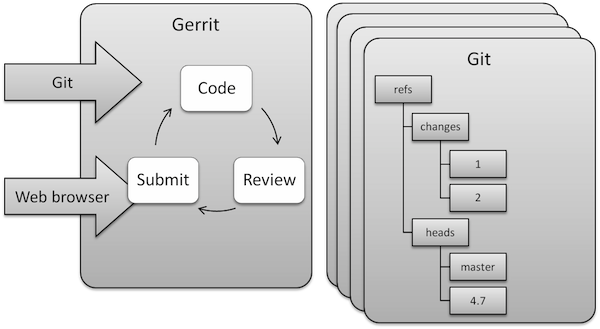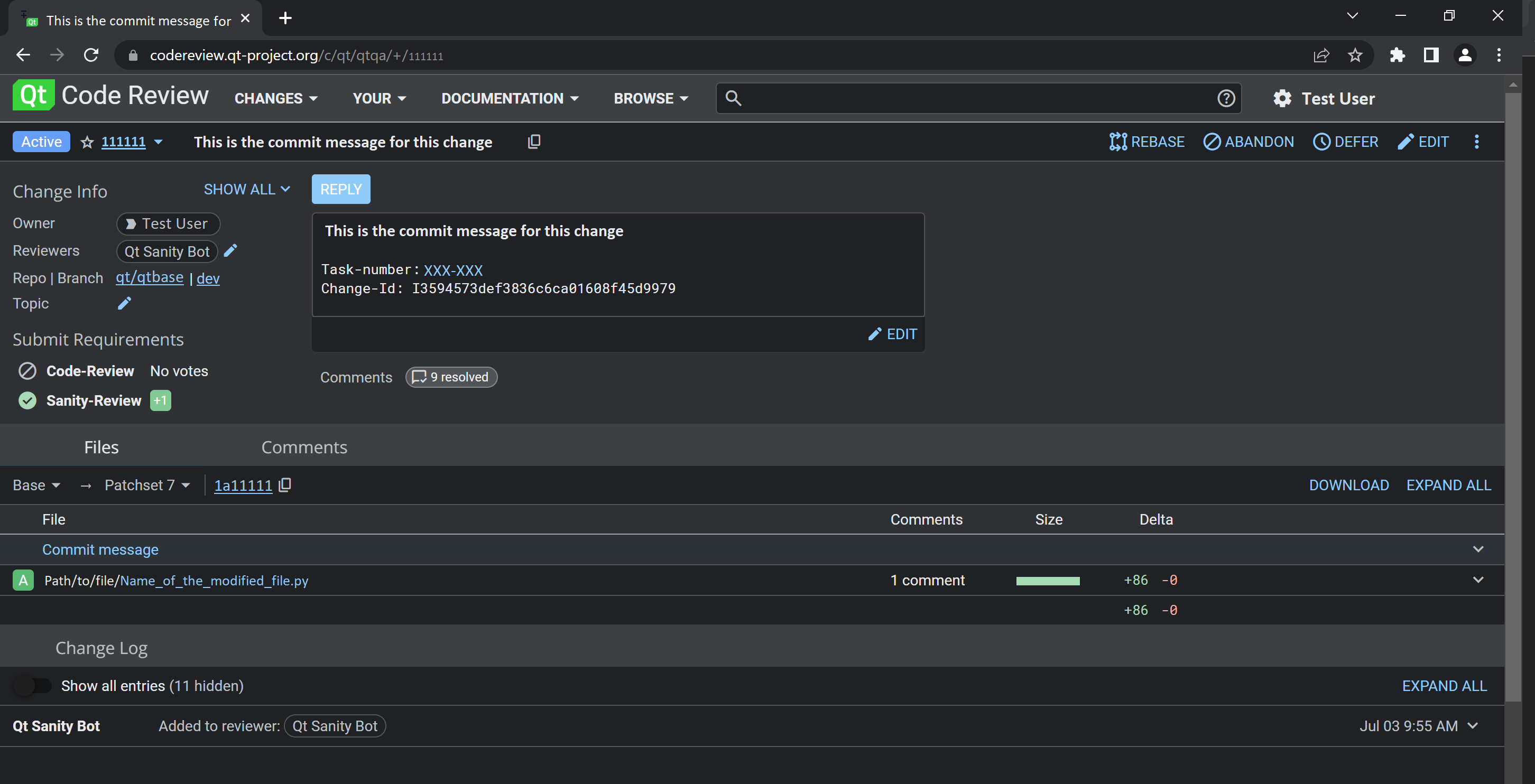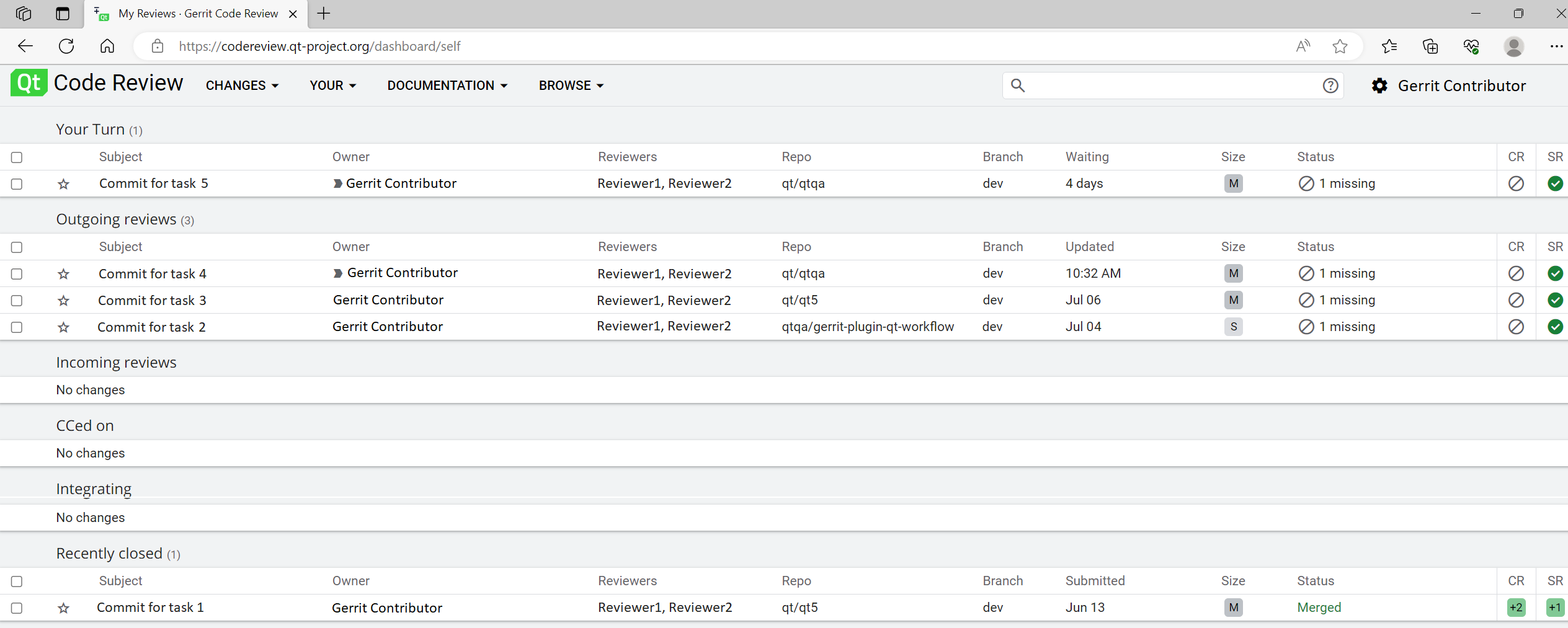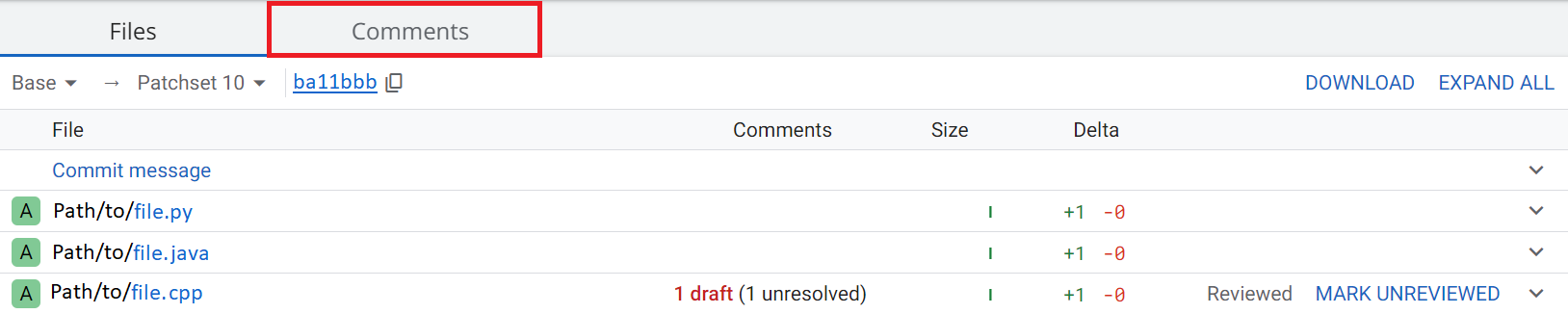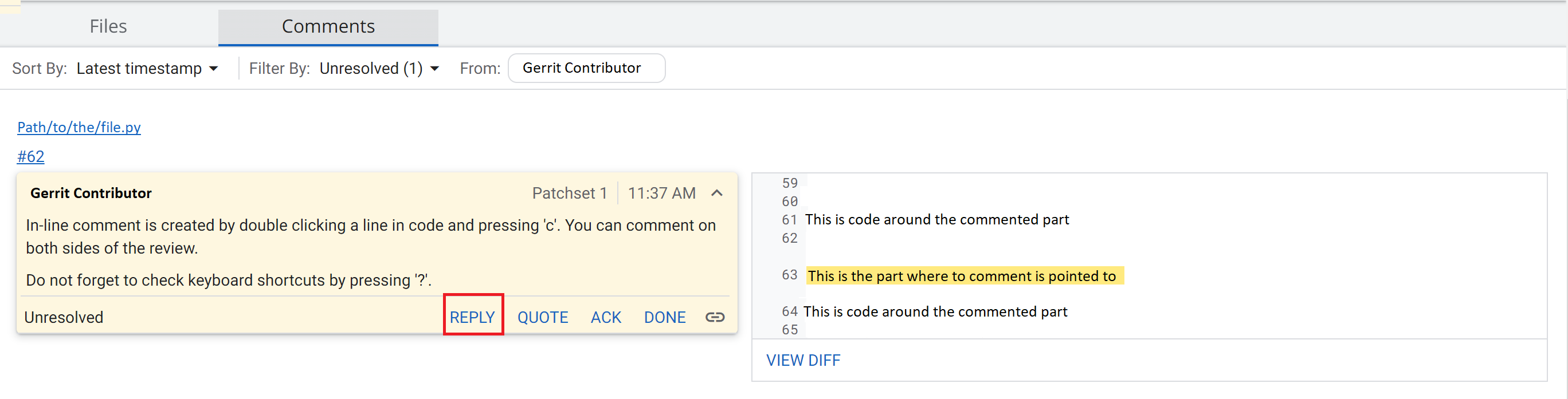Gerrit Introduction: Difference between revisions
(rework WIP) |
(more WIP) |
||
| Line 9: | Line 9: | ||
== Overview == | == Overview == | ||
=== Main | === Main Features === | ||
Gerrit is a web-based tool that is used for code review. Its main features are the side-by-side difference viewing and inline commenting, which makes code reviews a quick and simple task. It is used together with the Git version control system. Gerrit allows authorized contributors to merge Changes to the Git repository, after reviews are done. Contributors can get their code reviewed with little effort, and get their Changes quickly through the system. | Gerrit is a web-based tool that is used for code review. Its main features are the side-by-side difference viewing and inline commenting, which makes code reviews a quick and simple task. It is used together with the Git version control system. Gerrit allows authorized contributors to merge Changes to the Git repository, after reviews are done. Contributors can get their code reviewed with little effort, and get their Changes quickly through the system. | ||
=== | === Basic Workflow === | ||
Gerrit usage has two stages: First, the contributor uploads Changes to Gerrit with Git, and second, peers use the web browser to make reviews. The review process includes the following steps: | Gerrit usage has two stages: First, the contributor uploads Changes to Gerrit with Git, and second, peers use the web browser to make reviews. The review process includes the following steps: | ||
| Line 20: | Line 20: | ||
* Publish comments | * Publish comments | ||
* Approve or abandon Changes | * Approve or abandon Changes | ||
=== Repository Structure === | |||
Gerrit can manage multiple repositories (projects). Branches are fully supported by Gerrit, each repository can have any number of branches. | Gerrit can manage multiple repositories (projects). Branches are fully supported by Gerrit, each repository can have any number of branches. | ||
| Line 27: | Line 29: | ||
Gerrit stores Changes, which are normal commits, as references in the refs/changes/ namespace. When contributors push Changes, they prepend <tt>refs/for/</tt> to the target branch. For example, when contributor uploads a commit to the <tt>stable</tt> branch, the target ref will be <tt>refs/for/stable</tt>. | Gerrit stores Changes, which are normal commits, as references in the refs/changes/ namespace. When contributors push Changes, they prepend <tt>refs/for/</tt> to the target branch. For example, when contributor uploads a commit to the <tt>stable</tt> branch, the target ref will be <tt>refs/for/stable</tt>. | ||
=== Terminology | === Terminology === | ||
Common terms used in Gerrit: | Common terms used in Gerrit: | ||
| Line 37: | Line 39: | ||
|'''Change''' | |'''Change''' | ||
|The unit of review. Results in a single commit when merged to the Git repository. | |The unit of review. Results in a single commit when merged to the Git repository. | ||
Change numbers are unique and never change. | |||
|- | |- | ||
|'''Patch Set''' | |'''Patch Set''' | ||
|A revision of a Change. Each time a Change is modified, it will receive a new Patch Set. | |A revision of a Change. Each time a Change is modified, it will receive a new Patch Set. | ||
Patch Set numbering starts from 1. | |||
Technically, a Patch Set is a unique Git commit. | Technically, a Patch Set is a unique Git commit. | ||
|- | |- | ||
| Line 58: | Line 62: | ||
|} | |} | ||
== | == Creating and Uploading Contributions == | ||
=== Preparation === | === Preparation === | ||
| Line 65: | Line 69: | ||
The necessary steps are explained in [[Setting up Gerrit]]. | The necessary steps are explained in [[Setting up Gerrit]]. | ||
=== Creating a | === Creating a New Contribution === | ||
All contributions are uploaded with a regular Git push. Gerrit handles reviews at the commit level. A single contribution can easily result in several reviewable Changes in Gerrit. The contributor prepares a contribution by following these steps: | All contributions are uploaded with a regular Git push. Gerrit handles reviews at the commit level. A single contribution can easily result in several reviewable Changes in Gerrit. The contributor prepares a contribution by following these steps: | ||
| Line 74: | Line 78: | ||
# Committing the changes | # Committing the changes | ||
# Uploading the commit(s) to Gerrit | # Uploading the commit(s) to Gerrit | ||
# Soliciting feedback | |||
==== Creating a topic branch ==== | ==== Creating a topic branch ==== | ||
| Line 121: | Line 126: | ||
On initial creation of a commit, if the commit-msg hook is set up properly, an additional line in the form of "Change-Id: …" should be been added. | On initial creation of a commit, if the commit-msg hook is set up properly, an additional line in the form of "Change-Id: …" should be been added. | ||
You can/should verify the commit with <tt>git show</tt>. | You can/should verify the commit with <tt>git show</tt>, or <tt>git log -p</tt> if the contribution consists of multiple commits. | ||
To revise the latest commit | To revise the latest commit use <tt>git commit --amend</tt>. If the contribution consists of multiple commits, you will need to use <tt>git rebase --interactive</tt> to revise earlier commits. | ||
==== Uploading Commits ==== | ==== Uploading Commits ==== | ||
Changes are pushed to Gerrit with <tt>git push</tt>. Note that special target ref is used. | Changes are pushed to Gerrit with <tt>git push</tt>. Note that a special target ref is used. | ||
Gerrit reports how many Changes were created and provides links to these Changes. | Gerrit reports how many Changes were created and provides links to these Changes. | ||
<pre> | <pre> | ||
$ git push gerrit HEAD:refs/for/ | $ git push gerrit HEAD:refs/for/dev | ||
Counting objects: 6, done. | Counting objects: 6, done. | ||
Delta compression using up to 2 threads. | Delta compression using up to 2 threads. | ||
| Line 139: | Line 144: | ||
remote: Resolving deltas: 0% (0/2) | remote: Resolving deltas: 0% (0/2) | ||
To ssh://<username>@codereview.qt.io:29418/qt/qtbase | To ssh://<username>@codereview.qt.io:29418/qt/qtbase | ||
* [new branch] HEAD -> refs/for/ | * [new branch] HEAD -> refs/for/dev | ||
FIXME: the interesting part is missing here | |||
$ | $ | ||
</pre> | </pre> | ||
When pushing to Gerrit, "a typical refspec":http://git-scm.com/book/en/Git-Internals-The-Refspec uses HEAD as source ref and a special Gerrit ref for target branch. The target ref has the format <tt>refs/for/<branch name></tt>. Pushes to this target ref causes Gerrit to create new Changes for all commits pushed this way. To group your Changes, push to a [[#Topics in Gerrit|topic]] by using the format <tt>refs/for/<branch name>/<topic name></tt>. | When pushing to Gerrit, "a typical refspec":http://git-scm.com/book/en/Git-Internals-The-Refspec uses HEAD as the source ref and a special Gerrit ref for the target branch. The target ref has the format <tt>refs/for/<branch name></tt>. Pushes to this target ref causes Gerrit to create new Changes for all commits pushed this way. To group your Changes, push to a [[#Topics in Gerrit|topic]] by using the format <tt>refs/for/<branch name>/<topic name></tt>. | ||
Note that it is possible to use any other ref as source ref instead of HEAD when necessary. | Note that it is possible to use any other ref as source ref instead of HEAD when necessary. | ||
See [[Branch Guidelines]] to decide about the target branch. | See [[Branch Guidelines]] to decide about the target branch. | ||
| Line 154: | Line 162: | ||
</pre> | </pre> | ||
== | ==== Soliciting Feedback ==== | ||
= | |||
The contributor requests feedback by adding reviewers to the Change. This is typically done via the web browser. Access the Change with the web browser and use the "Add Reviewer" button to add any other registered user to the review like in the picture below: | The contributor requests feedback by adding reviewers to the Change. This is typically done via the web browser. Access the Change with the web browser and use the "Add Reviewer" button to add any other registered user to the review like in the picture below: | ||
| Line 169: | Line 175: | ||
</pre> | </pre> | ||
== Review Workflow == | |||
It is easy to get an overview of pending contributions in the "My Changes" page, also known as the "Dashboard": | |||
[[File:Gerrit_Intro_Dashboard.png]] | [[File:Gerrit_Intro_Dashboard.png]] | ||
=== | === Reviewing Contributions === | ||
The review process starts with choosing a Change to review. After choosing a Change, changed files can be viewed side-by-side and comments can be posted in-line to each file. Contributions are typically reviewed by Approvers, but anyone can make a review. | |||
The following steps are needed to complete a code review: | |||
# Opening the Change page (entered from the Dashboard or following a link in a notification mail) | |||
# Reviewing changed files | |||
# Publishing comments and reviewing results | |||
==== Viewing the Change Overview ==== | |||
Changes can have several Patch Sets. When Changes get updated after review, the Patch Set number increases. | |||
[[Image:http://developer.qt.nokia.com/uploads/gerrit/3_3_2_viewing_change_overview.png|http://developer.qt.nokia.com/uploads/gerrit/3_3_2_viewing_change_overview.png]] | |||
==== Reviewing Changed Files ==== | |||
Changes are compared side-by-side or in the unified diff view. | |||
The reviewer can also compare differences between specific Patch Sets (also called "inter-diffs"). | |||
Comments are posted by double clicking on a line. Comments are saved as drafts until they are published as in the pictures: | |||
[[Image:http://developer.qt.nokia.com/uploads/gerrit/3_3_3_reviewing_changed_files_1.png|http://developer.qt.nokia.com/uploads/gerrit/3_3_3_reviewing_changed_files_1.png]] | |||
[[Image:http://developer.qt.nokia.com/uploads/gerrit/3_3_3_reviewing_changed_files_2.png|http://developer.qt.nokia.com/uploads/gerrit/3_3_3_reviewing_changed_files_2.png]] | |||
Gerrit keeps track which files have been reviewed and which files have comments ready to be published. If an ongoing review is interrupted, the reviewer can return later and resume where they left off. Draft comments can be edited and deleted before they are published. | |||
===== Downloading Changes ===== | |||
It is also possible to download Changes for local review. The easiest way to do that is to copy the Download link from Gerrit to the command line: | |||
[[Image:http://developer.qt.nokia.com/uploads/gerrit/3_3_1_1_command_line_review_downloading_change.png|http://developer.qt.nokia.com/uploads/gerrit/3_3_1_1_command_line_review_downloading_change.png]] | |||
This makes it possible to use the usual git commands to view changes, to build the code, and to run tests. | |||
==== | ==== Publishing Comments ==== | ||
When all files are reviewed, the reviewer continues to the Publish Comments screen with the Review button. | |||
The review is completed by writing an optional cover message and giving a score. | |||
The Code Review category has 5 levels. A Change can only be submitted after it receives a +2 score, and cannot be be submitted if it receives a -2 score. Giving these scores is limited to Approvers; regular contributors can give only advisory scores (-1 to +1). | |||
[[Image:http://developer.qt.nokia.com/uploads/gerrit/3_3_4_publishing_comments_1.png|http://developer.qt.nokia.com/uploads/gerrit/3_3_4_publishing_comments_1.png]] | |||
[[Image:http://developer.qt.nokia.com/uploads/gerrit/ | [[Image:http://developer.qt.nokia.com/uploads/gerrit/3_3_4_publishing_comments_2.png|http://developer.qt.nokia.com/uploads/gerrit/3_3_4_publishing_comments_2.png]] | ||
A Sanity Review score should '''not''' be given unless the [[Early_Warning_System|Sanity Bot]] made a mistake and needs to be overridden. | |||
===== Publishing Review Results From The Command Line ===== | |||
An alternative to browser-based review is to use the Gerrit ssh command line interface. Please do ''not'' do this, as scripting a step which is meant to be visual and interactive removes the additional safety net. | |||
=== Processing Review Feedback === | |||
The contributor can view feedback on their contributions by accessing the Change page and reading comments file-by-file. It is possible to reply to comments and have a discussion about the code review in-line. | |||
The contributor processes the feedback by following these steps: | |||
# Opening the Change page (entered from the Dashboard or following a link in a notification mail) | |||
# Locating comments in the Change page | |||
# Reading and writing in-line comments | |||
# Publishing a reply and/or uploading a new Patch Set | |||
==== Locating Comments in The Change ==== | |||
Comments are below the list of Patch Sets. In the picture below the comments for Patch Set 2 are examined: | |||
[[File:Gerrit_Intro_Comments.png]] | |||
==== Reading in-line Comments ==== | |||
Replies can be posted by clicking the comment like in the picture below: | |||
[[File:Gerrit_Intro_Replying.png]] | |||
Note that the comments are '''not''' actually posted until you publish them. | |||
'''Note:''' do not reply to the notification mails you get from Gerrit. The mails you send this way will not be publicly visible and archived. | |||
=== Updating a Contribution With New Code === | |||
Most Changes require multiple iterations of the review process. The contributor needs to update the Change if it received some comments that require action or it did not merge with the branch tip. Each time a Change is updated, it gains a new Patch Set. | |||
Updating a change is done by following these steps: | |||
# Accessing the Changes | |||
# Modifying the Change(s) | |||
# Pushing updated Changes | |||
==== Accessing The Changes ==== | |||
If the original commit is still available, it is possible to continue editing it. Otherwise, download the Change by using the download link provided by Gerrit: | |||
If the original commit is available, it is possible to continue editing | |||
[[Image:http://developer.qt.nokia.com/uploads/gerrit/3_4_1_accessing_change_code.png|http://developer.qt.nokia.com/uploads/gerrit/3_4_1_accessing_change_code.png]] | [[Image:http://developer.qt.nokia.com/uploads/gerrit/3_4_1_accessing_change_code.png|http://developer.qt.nokia.com/uploads/gerrit/3_4_1_accessing_change_code.png]] | ||
| Line 310: | Line 301: | ||
</pre> | </pre> | ||
If Gerrit reported a merge conflict, now would be the time to rebase the Changes: | |||
<pre> | |||
$ git rebase --onto origin/dev | |||
</pre> | |||
If you are not using a separate branch, you can just use <tt>git pull --rebase</tt>. | |||
''Note:'' Please do '''not''' rebase unnecessarily, as this makes inter-diffs much less useful. | |||
==== Modifying Commits ==== | |||
Modifications in the working tree are committed with the --amend option. If the contribution consists of multiple commits, you will need to use <tt>git rebase --interactive</tt> to revise earlier commits. | |||
When you amend commit messages, make ''sure'' to preserve the Change-Id footer, as this is how Gerrit identifies new Patch Sets for existing Changes. | |||
<pre> | <pre> | ||
$ vim src/foo.cc | $ vim src/foo.cc | ||
$ git add src/foo.cc | $ git add src/foo.cc | ||
$ git commit | $ git commit --amend | ||
[changes/419 2ea7773] My Feature | [changes/419 2ea7773] My Feature | ||
1 files changed, 1 insertions(+), 0 deletions(-) | 1 files changed, 1 insertions(+), 0 deletions(-) | ||
create mode 100644 src/foo.cc | create mode 100644 src/foo.cc | ||
$ git push origin HEAD:refs/for/ | $ | ||
</pre> | |||
==== Pushing Updated Changes ==== | |||
The commit(s) are uploaded back to Gerrit with the same target ref as before. After the push, new Patch Set will have been created for the target Change(s): | |||
<pre> | |||
$ git push origin HEAD:refs/for/dev | |||
Counting objects: 6, done. | Counting objects: 6, done. | ||
Delta compression using up to 2 threads. | Delta compression using up to 2 threads. | ||
| Line 341: | Line 340: | ||
remote: Resolving deltas: 0% (0/2) | remote: Resolving deltas: 0% (0/2) | ||
To ssh://qtcontributor@codereview.qt.io:29418/qt/qtbase.git | To ssh://qtcontributor@codereview.qt.io:29418/qt/qtbase.git | ||
* [new branch] HEAD -> refs/for/ | * [new branch] HEAD -> refs/for/dev | ||
$ | $ | ||
</pre> | </pre> | ||
| Line 347: | Line 346: | ||
[[Image:http://developer.qt.nokia.com/uploads/gerrit/3_4_3_pushing_updated_change.png|http://developer.qt.nokia.com/uploads/gerrit/3_4_3_pushing_updated_change.png]] | [[Image:http://developer.qt.nokia.com/uploads/gerrit/3_4_3_pushing_updated_change.png|http://developer.qt.nokia.com/uploads/gerrit/3_4_3_pushing_updated_change.png]] | ||
== Approving | == Approving And Abandoning == | ||
=== Approving | === Approving And Submitting a Contribution === | ||
Depending on the project, an approved contribution will be submitted to the CI System (Qt 5) or a Git repository (Qt Creator). | Depending on the project, an approved contribution will be submitted to the CI System (Qt 5) or a Git repository (Qt Creator). | ||
Changes are approved by reviewing and assigning them score that is high enough for submission. By default, | Changes are approved by reviewing and assigning them a score that is high enough for submission. By default, Changes require +2 for Code Review and +1 for Sanity Review categories to be approved. There are two ways to submit a Change. If the project is using a continuous integration system, Changes will be merged to staging. Otherwise, they will be submitted directly to their destination branche. | ||
* To submit a | * To submit a Change to CI system press "Merge Patch Set 1 to Staging". | ||
* To submit a | * To submit a Change to Git repository press "Submit Patch Set 1" | ||
It is usually best when the contributor submits their own Changes. | |||
[[Image:http://developer.qt.nokia.com/uploads/gerrit/4_1_approving_and_submitting_a_contribution.png|http://developer.qt.nokia.com/uploads/gerrit/4_1_approving_and_submitting_a_contribution.png]] | [[Image:http://developer.qt.nokia.com/uploads/gerrit/4_1_approving_and_submitting_a_contribution.png|http://developer.qt.nokia.com/uploads/gerrit/4_1_approving_and_submitting_a_contribution.png]] | ||
If there are multiple relevant reviewers, you only need a +2 approval from one of them before staging. However if other reviewers have shown a specific interest in the patch, such as by repeated comments, | If there are multiple relevant reviewers, you only need a +2 approval from one of them before staging. However if other reviewers have shown a specific interest in the patch, such as by repeated comments, it is polite to give them some time to add a +1 or +2 before staging. | ||
=== Abandoning a Contribution === | |||
---- | |||
interrupt!!! | |||
---- | |||
Those | Those Changes that should not be submitted can be abandoned. An abandoned Change will disappear from open changes lists and is considered closed. Abandoned changes can be restored later if they become valid again or if they were abandoned by accident. | ||
Abandoning changes is a normal operation that is used to maintain Gerrit and hide changes that will not make their way to Git repository, for any reason. | Abandoning changes is a normal operation that is used to maintain Gerrit and hide changes that will not make their way to Git repository, for any reason. | ||
| Line 397: | Line 400: | ||
Changes can still be submitted directly from new state, but only by users who have this specific access right in Gerrit. | Changes can still be submitted directly from new state, but only by users who have this specific access right in Gerrit. | ||
=== | == Feature Branches == | ||
The Qt Project's handling of branches is documented by the [[Branch Guidelines]]. | |||
== | === Topics vs. Branches === | ||
Gerrit topics can be used as "feature branches". A topic is created when a special target ref is used. The syntax for the change set refspec is <tt>refs/for/<branch name>/<topic name></tt>. It is often good enough to push a set of commits for review to a topic. However, if the contributor intends to work with others on a long-living branch, the Gerrit Administrators should be contacted for a new branch in Gerrit. Also, the QA team has to be contacted so they can include the new branch in the CI system builds. This way the code can be reviewed already when working on it in the branch. | |||
=== Merging Feature Branches === | |||
=== Merging | |||
Merges between feature branches and the mainline are like all other commits and are pushed, reviewed and staged the usual way. However, only 'Merge Masters' can push merge commits. User may recruit the merge master from outside project team if it they do not have person knowledgeable on Git available. Note: Do not create a merge from commits which have not been integrated yet. | Merges between feature branches and the mainline are like all other commits and are pushed, reviewed and staged the usual way. However, only 'Merge Masters' can push merge commits. User may recruit the merge master from outside project team if it they do not have person knowledgeable on Git available. Note: Do not create a merge from commits which have not been integrated yet. | ||
=== Merging | === Merging Branches Alien to Gerrit === | ||
This should not happen often. Nevertheless, only a merge commit should be pushed in this case. 'Push Master' can be asked to import the branch into Gerrit. | |||
== Providing feedback == | == Providing feedback == | ||
Report bugs in our Gerrit to "the bugtracker":http://bugreports.qt.io/browse/QTQAINFRA/component/19470. Ideally, provide a link to an "upstream issue":http://code.google.com/p/gerrit/issues/list (note that the issue may be already closed, as we are typically lagging by several versions). | Report bugs in our Gerrit to "the bugtracker":http://bugreports.qt.io/browse/QTQAINFRA/component/19470. Ideally, provide a link to an "upstream issue":http://code.google.com/p/gerrit/issues/list (note that the issue may be already closed, as we are typically lagging by several versions). | ||
Revision as of 21:24, 2 March 2015
Attention: this page is currently being reworked by User:Ossi.
Introduction to Gerrit
Note, if you are a first time Gerrit user, please take a look at the Setting-up-Gerrit page.
Overview
Main Features
Gerrit is a web-based tool that is used for code review. Its main features are the side-by-side difference viewing and inline commenting, which makes code reviews a quick and simple task. It is used together with the Git version control system. Gerrit allows authorized contributors to merge Changes to the Git repository, after reviews are done. Contributors can get their code reviewed with little effort, and get their Changes quickly through the system.
Basic Workflow
Gerrit usage has two stages: First, the contributor uploads Changes to Gerrit with Git, and second, peers use the web browser to make reviews. The review process includes the following steps:
- Review Changes
- Publish comments
- Approve or abandon Changes
Repository Structure
Gerrit can manage multiple repositories (projects). Branches are fully supported by Gerrit, each repository can have any number of branches.
Gerrit stores Changes, which are normal commits, as references in the refs/changes/ namespace. When contributors push Changes, they prepend refs/for/ to the target branch. For example, when contributor uploads a commit to the stable branch, the target ref will be refs/for/stable.
Terminology
Common terms used in Gerrit:
| Term | Description |
|---|---|
| Change | The unit of review. Results in a single commit when merged to the Git repository.
Change numbers are unique and never change. |
| Patch Set | A revision of a Change. Each time a Change is modified, it will receive a new Patch Set.
Patch Set numbering starts from 1. Technically, a Patch Set is a unique Git commit. |
| Approval Category | Name for a scope that is checked during review process. Qt is using the categories Code Review and Sanity Review. |
| Score | A value in an Approval Category. Indicates if a Change is approved and can be submitted to the Git repository. |
| Submit | An action that allows Gerrit to merge a Change to the Git repository. |
| Abandon | Action that archives a Change. An abandoned Change can be restored later. |
| Project | A Git repository. |
Creating and Uploading Contributions
Preparation
Before any contribution can be created, a Git clone of the target repository must be obtained and properly configured. The necessary steps are explained in Setting up Gerrit.
Creating a New Contribution
All contributions are uploaded with a regular Git push. Gerrit handles reviews at the commit level. A single contribution can easily result in several reviewable Changes in Gerrit. The contributor prepares a contribution by following these steps:
- Creating or updating the local repository
- Optionally creating a topic branch
- Doing changes
- Committing the changes
- Uploading the commit(s) to Gerrit
- Soliciting feedback
Creating a topic branch
Keep code organized in "topic branches.":http://git-scm.com/book/en/Git-Branching-Branching-Workflows This is what Git excels in. "next-big-thing" is used as an example topic branch below:
$ git checkout -b next-big-thing Switched to a new branch 'next-big-thing' $
Making Changes
Use your favorite editor to complete a coding task.
$ edit src/foo.cc $
Committing Changes
Call git add on all files that should be included in the commit that is created, and finally call git commit to create a new commit as follows:
$ git add src/foo.cc $ git commit
Note: It is recommended that you use a graphical tool like git gui instead of the command line.
At this point you will enter your commit message into the editor. If you correctly set up the clone, you will be presented with a template for the commit message.
The guidelines for creating good commit messages - and creating good commits in general, for that matter - are outlined in the Commit Policy.
Write a message, save it, and quit the editor. Git will produce output similar to this:
[next-big-thing c82710a] My Feature 1 files changed, 1 insertions(+), 0 deletions(-) create mode 100644 src/foo.cc $
On initial creation of a commit, if the commit-msg hook is set up properly, an additional line in the form of "Change-Id: …" should be been added.
You can/should verify the commit with git show, or git log -p if the contribution consists of multiple commits.
To revise the latest commit use git commit --amend. If the contribution consists of multiple commits, you will need to use git rebase --interactive to revise earlier commits.
Uploading Commits
Changes are pushed to Gerrit with git push. Note that a special target ref is used. Gerrit reports how many Changes were created and provides links to these Changes.
$ git push gerrit HEAD:refs/for/dev Counting objects: 6, done. Delta compression using up to 2 threads. Compressing objects: 100% (3/3), done. Writing objects: 100% (4/4), 407 bytes, done. Total 4 (delta 2), reused 0 (delta 0) remote: Resolving deltas: 0% (0/2) To ssh://<username>@codereview.qt.io:29418/qt/qtbase * [new branch] HEAD -> refs/for/dev FIXME: the interesting part is missing here $
When pushing to Gerrit, "a typical refspec":http://git-scm.com/book/en/Git-Internals-The-Refspec uses HEAD as the source ref and a special Gerrit ref for the target branch. The target ref has the format refs/for/<branch name>. Pushes to this target ref causes Gerrit to create new Changes for all commits pushed this way. To group your Changes, push to a topic by using the format refs/for/<branch name>/<topic name>. Note that it is possible to use any other ref as source ref instead of HEAD when necessary. See Branch Guidelines to decide about the target branch.
It is recommended that you use the git-gpush command from our "qtrepotools repository":https://code.qt.io/qt/qtrepotools (make sure to add the bin directory to your PATH for maximal convenience):
$ git gpush [same output as above]
Soliciting Feedback
The contributor requests feedback by adding reviewers to the Change. This is typically done via the web browser. Access the Change with the web browser and use the "Add Reviewer" button to add any other registered user to the review like in the picture below:
Alternatively, reviewers can be added already when uploading a contribution. Use the git-gpush tool for that purpose:
$ git gpush +approver@example.com [same output as above]
Review Workflow
It is easy to get an overview of pending contributions in the "My Changes" page, also known as the "Dashboard":
Reviewing Contributions
The review process starts with choosing a Change to review. After choosing a Change, changed files can be viewed side-by-side and comments can be posted in-line to each file. Contributions are typically reviewed by Approvers, but anyone can make a review.
The following steps are needed to complete a code review:
- Opening the Change page (entered from the Dashboard or following a link in a notification mail)
- Reviewing changed files
- Publishing comments and reviewing results
Viewing the Change Overview
Changes can have several Patch Sets. When Changes get updated after review, the Patch Set number increases.
http://developer.qt.nokia.com/uploads/gerrit/3_3_2_viewing_change_overview.png
Reviewing Changed Files
Changes are compared side-by-side or in the unified diff view. The reviewer can also compare differences between specific Patch Sets (also called "inter-diffs").
Comments are posted by double clicking on a line. Comments are saved as drafts until they are published as in the pictures:
http://developer.qt.nokia.com/uploads/gerrit/3_3_3_reviewing_changed_files_1.png
http://developer.qt.nokia.com/uploads/gerrit/3_3_3_reviewing_changed_files_2.png
Gerrit keeps track which files have been reviewed and which files have comments ready to be published. If an ongoing review is interrupted, the reviewer can return later and resume where they left off. Draft comments can be edited and deleted before they are published.
Downloading Changes
It is also possible to download Changes for local review. The easiest way to do that is to copy the Download link from Gerrit to the command line:
http://developer.qt.nokia.com/uploads/gerrit/3_3_1_1_command_line_review_downloading_change.png
This makes it possible to use the usual git commands to view changes, to build the code, and to run tests.
Publishing Comments
When all files are reviewed, the reviewer continues to the Publish Comments screen with the Review button.
The review is completed by writing an optional cover message and giving a score.
The Code Review category has 5 levels. A Change can only be submitted after it receives a +2 score, and cannot be be submitted if it receives a -2 score. Giving these scores is limited to Approvers; regular contributors can give only advisory scores (-1 to +1).
http://developer.qt.nokia.com/uploads/gerrit/3_3_4_publishing_comments_1.png
http://developer.qt.nokia.com/uploads/gerrit/3_3_4_publishing_comments_2.png
A Sanity Review score should not be given unless the Sanity Bot made a mistake and needs to be overridden.
Publishing Review Results From The Command Line
An alternative to browser-based review is to use the Gerrit ssh command line interface. Please do not do this, as scripting a step which is meant to be visual and interactive removes the additional safety net.
Processing Review Feedback
The contributor can view feedback on their contributions by accessing the Change page and reading comments file-by-file. It is possible to reply to comments and have a discussion about the code review in-line.
The contributor processes the feedback by following these steps:
- Opening the Change page (entered from the Dashboard or following a link in a notification mail)
- Locating comments in the Change page
- Reading and writing in-line comments
- Publishing a reply and/or uploading a new Patch Set
Locating Comments in The Change
Comments are below the list of Patch Sets. In the picture below the comments for Patch Set 2 are examined:
Reading in-line Comments
Replies can be posted by clicking the comment like in the picture below:
Note that the comments are not actually posted until you publish them.
Note: do not reply to the notification mails you get from Gerrit. The mails you send this way will not be publicly visible and archived.
Updating a Contribution With New Code
Most Changes require multiple iterations of the review process. The contributor needs to update the Change if it received some comments that require action or it did not merge with the branch tip. Each time a Change is updated, it gains a new Patch Set.
Updating a change is done by following these steps:
- Accessing the Changes
- Modifying the Change(s)
- Pushing updated Changes
Accessing The Changes
If the original commit is still available, it is possible to continue editing it. Otherwise, download the Change by using the download link provided by Gerrit:
http://developer.qt.nokia.com/uploads/gerrit/3_4_1_accessing_change_code.png
$ git fetch ssh://qtcontributor@codereview.qt.io:29418/qt/qtbase refs/changes/19/419/1 && git checkout FETCH_HEAD From ssh://codereview.qt.io:29418/qt/qtbase * branch refs/changes/19/419/1-> FETCH_HEAD Note: checking out 'FETCH_HEAD'. You are in 'detached HEAD' state. You can look around, make experimental changes and commit them, and you can discard any commits you make in this state without impacting any branches by performing another checkout. If you want to create a new branch to retain commits you create, you may do so (now or later) by using -b with the checkout command again. Example: git checkout -b new_branch_name HEAD is now at 9a006a3… My Feature $ git checkout -b changes/419 Switched to a new branch 'changes/419' $
If Gerrit reported a merge conflict, now would be the time to rebase the Changes:
$ git rebase --onto origin/dev
If you are not using a separate branch, you can just use git pull --rebase.
Note: Please do not rebase unnecessarily, as this makes inter-diffs much less useful.
Modifying Commits
Modifications in the working tree are committed with the --amend option. If the contribution consists of multiple commits, you will need to use git rebase --interactive to revise earlier commits.
When you amend commit messages, make sure to preserve the Change-Id footer, as this is how Gerrit identifies new Patch Sets for existing Changes.
$ vim src/foo.cc $ git add src/foo.cc $ git commit --amend [changes/419 2ea7773] My Feature 1 files changed, 1 insertions(+), 0 deletions(-) create mode 100644 src/foo.cc $
Pushing Updated Changes
The commit(s) are uploaded back to Gerrit with the same target ref as before. After the push, new Patch Set will have been created for the target Change(s):
$ git push origin HEAD:refs/for/dev Counting objects: 6, done. Delta compression using up to 2 threads. Compressing objects: 100% (3/3), done. Writing objects: 100% (4/4), 419 bytes, done. Total 4 (delta 2), reused 0 (delta 0) remote: Resolving deltas: 0% (0/2) To ssh://qtcontributor@codereview.qt.io:29418/qt/qtbase.git * [new branch] HEAD -> refs/for/dev $
http://developer.qt.nokia.com/uploads/gerrit/3_4_3_pushing_updated_change.png
Approving And Abandoning
Approving And Submitting a Contribution
Depending on the project, an approved contribution will be submitted to the CI System (Qt 5) or a Git repository (Qt Creator). Changes are approved by reviewing and assigning them a score that is high enough for submission. By default, Changes require +2 for Code Review and +1 for Sanity Review categories to be approved. There are two ways to submit a Change. If the project is using a continuous integration system, Changes will be merged to staging. Otherwise, they will be submitted directly to their destination branche.
- To submit a Change to CI system press "Merge Patch Set 1 to Staging".
- To submit a Change to Git repository press "Submit Patch Set 1"
It is usually best when the contributor submits their own Changes.
http://developer.qt.nokia.com/uploads/gerrit/4_1_approving_and_submitting_a_contribution.png
If there are multiple relevant reviewers, you only need a +2 approval from one of them before staging. However if other reviewers have shown a specific interest in the patch, such as by repeated comments, it is polite to give them some time to add a +1 or +2 before staging.
Abandoning a Contribution
interrupt!!!
Those Changes that should not be submitted can be abandoned. An abandoned Change will disappear from open changes lists and is considered closed. Abandoned changes can be restored later if they become valid again or if they were abandoned by accident.
Abandoning changes is a normal operation that is used to maintain Gerrit and hide changes that will not make their way to Git repository, for any reason.
To abandon a change, owner, approver or maintainer can click "Abandon Change" button.
http://developer.qt.nokia.com/uploads/gerrit/4_2_abandoning_a_contribution_1.png
http://developer.qt.nokia.com/uploads/gerrit/4_2_abandoning_a_contribution_2.png
Finding new contributions by others
User can find changes by searching or by browsing projects and branches. Refer to Gerrit user's guide for detailed information how to use search queries. Links for change owner, project name and branch name in change tables can be used to access quick searches of the related changes.
Navigation bar at the top of the Gerrit web view can be used to quickly access
- User's own changes
- Changes the user is expected to review
- All open, merged and abandoned changes
Continuous integration and staging
Workflow
Gerrit has been slightly customized for the Qt project. The continuous integration system that is running regular builds and tests has been incorporated to the workflow. Instead of directly submitting changes, changes can be merged to a staging branch. There is a staging branch for each normal branch. Staging branches are maintained by Gerrit and are not visible to the contributors.
http://developer.qt.nokia.com/uploads/gerrit/5_1_workflow.png
As part of customization, changes have new states. Changes in the New state are waiting for a review. After review, changes are merged to a staging branch and marked as staged. The continuous integration system will pick staged changes with regular intervals and move them to the Integrating stage. From the Integrating state changes are either submitted or moved back to the New state. If builds succeed and tests pass, submitted or merged their destination branch. Otherwise they are moved to the New state for further analysis. Contributor from whom the code originates from is expected to analyze why test and build phase failed and upload fixes.
Changes can still be submitted directly from new state, but only by users who have this specific access right in Gerrit.
Feature Branches
The Qt Project's handling of branches is documented by the Branch Guidelines.
Topics vs. Branches
Gerrit topics can be used as "feature branches". A topic is created when a special target ref is used. The syntax for the change set refspec is refs/for/<branch name>/<topic name>. It is often good enough to push a set of commits for review to a topic. However, if the contributor intends to work with others on a long-living branch, the Gerrit Administrators should be contacted for a new branch in Gerrit. Also, the QA team has to be contacted so they can include the new branch in the CI system builds. This way the code can be reviewed already when working on it in the branch.
Merging Feature Branches
Merges between feature branches and the mainline are like all other commits and are pushed, reviewed and staged the usual way. However, only 'Merge Masters' can push merge commits. User may recruit the merge master from outside project team if it they do not have person knowledgeable on Git available. Note: Do not create a merge from commits which have not been integrated yet.
Merging Branches Alien to Gerrit
This should not happen often. Nevertheless, only a merge commit should be pushed in this case. 'Push Master' can be asked to import the branch into Gerrit.
Providing feedback
Report bugs in our Gerrit to "the bugtracker":http://bugreports.qt.io/browse/QTQAINFRA/component/19470. Ideally, provide a link to an "upstream issue":http://code.google.com/p/gerrit/issues/list (note that the issue may be already closed, as we are typically lagging by several versions).