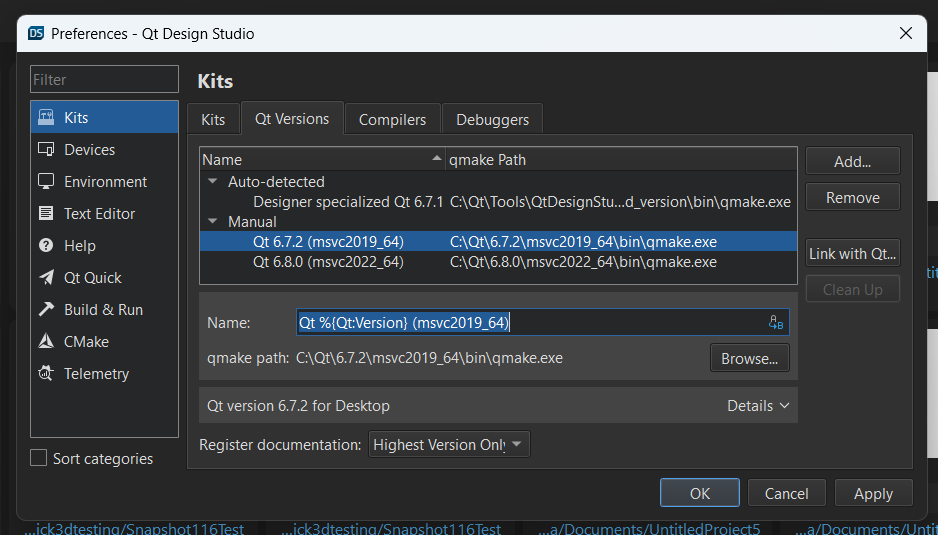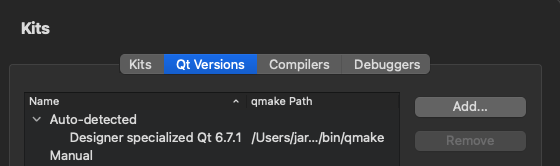Install new kit to Qt Design Studio
DISCLAIMER: The procedure is only to be followed by EXPERT users of Qt Design Studio. Creating a non-standard setup with Qt Design Studio can result in incorrect behavior which is not covered with standard support.
For Qt Design Studio 4.5 build, the compiler version for MSVC is 2019. For later versions (Qt Design Studio 4.6 =>) the compiler is MSVC 2022.
Qt Design Studio comes preinstalled with Qt6 kit (as of in Qt DS4). This kit is a stripped-down version of Qt and cannot be used in production.
You need to change the configuration of the Qt Design Studio for a custom setup. This document describes the steps to use Qt Design Studio with an environment based on the standard Qt kit installation.
This describes the workflow for enabling a custom kit on the Windows environment.
Enable the Settings
Locate QtDesignStudio.ini file. This is stored in the same directory structure where Qt Design Studio is installed. On windows Qt is usually installed to C:\Qt directory. So the the path to Qt Design Studio ini file is:
C:\Qt\Tools\QtDesignStudio\share\qtcreator\QtProject\QtDesignStudio.ini
At this point, you should TAKE A BACKUP of the .ini file. In some cases, the file gets destroyed, and you cannot recover from it. Open the file with a text editor, and find where Qt Creator item visibility is controlled:
[General]
HideOptionCategories=C++, Debug, Designer, Kits, BuildAndRun, CPaster, LanguageClient, Version Control
SuppressedWarnings=LinkWithQtInstallation
Remove 'Kits' and 'BuildAndRun' from the options and save the file.
NOTICE: You might need administrator rights to edit the file.
Start Qt Design Studio, and continue to configure a kit.
Configure the Kit for Use
NOTICE: The customized kit should be the same version from baseline as the original kit from Qt Design Studio or it might not operate correctly.
First, check the version of the Qt kit that Qt Design Studio is currently using; it is in the bottom toolbar.
To get the kit configuration options, select Edit > Preferences.
In this tutorial, we are using Qt 6.7.2 as a kit (it is compatible with Qt 6.7.1).
Setting up a Qt kit is a two-step operation: First, you need to set the Qt Version, and then assign this to your kit.
Qt Version
To configure the Qt Version you need to find the 'qmake' binary from the build. This is located in:
<QTDIR>/<Qt Version>/<Arch>/bin
First, open the Qt Versions tab in the kit management dialog:
Select Add..., and from the next window browse and select the 'qmake' of your target environment. In our case, it can be found in this location:
C:\Qt\6.7.2\msvc2019_64\bin\qmake
Select 'OK', and proceed to the next step.